Timesheets | Setting up a work allocation assignment
-
Select the Timesheet Patterns tab.
-
Select the name of the Timesheet Pattern to which you want to add the Work Allocation Assignment.
For Work Allocation Assignments to show on Timesheets the Timesheet Pattern must be set up for Work Allocation Entry Type. The Work Allocation Assignment applies to all users of the Timesheet Pattern, whether assigned through their Policy or directly.
-
Go to the Work Allocation Assignments related list and select New Work Allocation Assignment:

Sage People displays the New Work Allocation Assignment page:
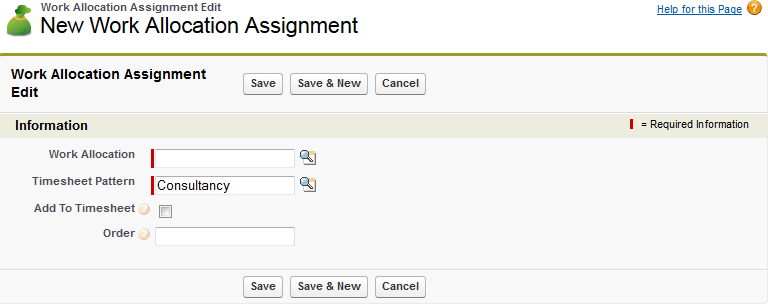
If the Work Allocation Assignments Related List is not displayed you can add it:
-
Go to Setup > App Setup > Create > Objects.
-
Select the Label for the Timesheet Pattern object.
-
Select the Related List for Page Layouts.
-
Select Edit for the Timesheet Pattern Layout.
-
In the left panel select Related Lists.
-
Drag and drop the Work Allocation Assignments Related List onto the Page Layout.
-
Select Save to save your changes.
-
If prompted to Overwrite Users' Related List Customizations, select Yes.
-
-
Complete the fields as follows:
Field Description Work Allocation The Work Allocation you want to assign. Select Work Allocation Lookup
 , find and select the Allocation.
, find and select the Allocation.Any Work Allocation can be selected; it does not have to be Active.
Timesheet Pattern The Timesheet Pattern you want to assign the Work Allocation. Automatically completed for you by Sage People with the Timesheet Pattern you selected earlier.
To change the Timesheet Pattern, select Timesheet Pattern Lookup
 , find and select the Pattern.
, find and select the Pattern.
Add To Timesheet Checkbox. If checked, the Work Allocation is added as a set of time entry fields to all Timesheets using this Timesheet Pattern. The Work Allocation remains on subsequent Timesheets until Add To Timesheet is unchecked.
If unchecked, the Work Allocation is added to the selection box of available Allocations for selection by the Team Member when completing a Timesheet.
Order Number. The order you want this Work Allocation to be displayed on the Timesheet.
-
With the Calendar aligned Left, the lowest number Work Allocation Assignment is displayed as the left-most column for time entry.
-
With the calendar aligned Top, the lowest number Work Allocation Assignment is displayed as the top-most column for time entry.
-
-
Select:
-
Save to save the Work Allocation Assignment and return to the Timesheet Pattern Detail page. The Work Allocation Assignment is added to the related list for the Pattern.
-
Save & New to save the Work Allocation Assignment and define another.
-
Cancel to discard your entries and return to the Timesheet Pattern Detail page.
-