Descriptive dialogs:
- Deliver a simplified process for booking time off.
- Work with the Time Off WX Process, not the Absences WX Process
To enable descriptive dialogs:
-
Open the Time package Configure page:
- In Salesforce Lightning Experience go to Setup > Apps > Packaging > Installed Packages
- In Salesforce Classic go to Setup > App Setup > Installed Packages
Find the Time package and select Configure
- On the Configure page go to the Time Features section.
- For Enable Descriptive Dialogs select the picklist and choose the option you want:
Off
Descriptive Dialogs are not enabled. Sage People uses standard dialogs for Time Off.
Sandbox only
Descriptive Dialogs are enabled for Sandbox use - you can test the feature outside your Production environment.
On
Descriptive Dialogs are enabled for both Sandbox and Production environments. Enabled by default in Sage People Summer 21 release.
- Select Save.
- Check the WX Process used for booking time off is defined as a Time Off process, not an Absences process:
- Select the WX Services tab.
- On the WX Services Home page select the WX Service Name hosting the WX Process for booking time off.
On the WX Service Detail page check the WX Process for booking time off is defined as a Time Off process:
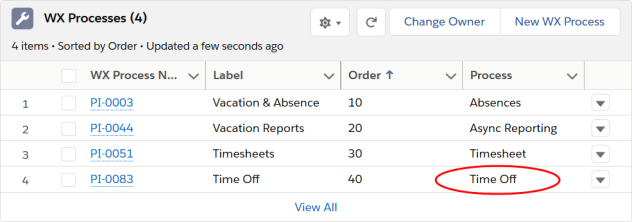
If the Process is not defined as Time Off, define a new WX Process with the Time Off WX Process Type to use for booking time off with Descriptive Dialogs.
You can customize the fields included in the Descriptive Dialogs by adding the fields to Field Sets. Fields in Field Sets are displayed below the default Descriptive Dialog fields. Descriptive dialogs do not support the following Salesforce field types in Field Sets:
-
Autocomplete
-
Reference