Absence and Vacation |
Profile and permission set access
WX users
All users of the Time Off process in WX require the Sage People Platform Team Member fta permission set. For more information see Assigning a permission sets.
HR administrators
Using the Create Absence Accrual Rule wizard, the Edit Accrual Rule wizard, the Seniority Settings, and the Settings Summary component require users in the HR Manager portal to have certain permissions.
If you are using custom profiles or permission sets and want to use the wizards confirm the profiles and permission sets contain the proper permissions, you need to review the profile or permission set details and update where necessary.
If you use profiles, check your HR administrator profile:
-
Go to Setup > Users > Profiles and select the HR administrator profile.
-
Scroll to the General User Permissions and check Run Flows is selected:
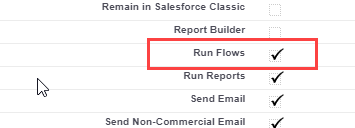
The wizards rely on Salesforce Flows to guide you through the screens.
-
If Run Flows is not selected, select Edit, then select Run Flows, and select Save.
-
Scroll to the Enabled Apex Class Access Related list and check the following two classes are listed:
-
fta.AccrualRuleSettingsController
-
fta.NewAccrualRuleController
-
-
If these two classes are not listed, select Edit for the Related list, select the missing classes from the Available Apex Classes panel and select Add to move them to the Enabled Apex Classes panel. Then select Save.
If you use permission sets, check your HR administrator permission sets:
-
Go to Setup > Users > Permission Sets and select the HR Administrator permission set you want to check.
-
Scroll to the System section and select System Permissions.
-
Check Run Flows is selected:

-
If Run Flows is not selected, select Edit, then select Run Flows, and select Save.
Sage People displays a confirmation message. Review the details and select Save.
-
Scroll to the Apps section and select Apex Class Access.
-
Check the following two classes are listed:
-
fta.AccrualRuleSettingsController
-
fta.NewAccrualRuleController
-
-
If these two classes are not listed, select Edit, select the missing classes from the Available Apex Classes panel and select Add to move them to the Enabled Apex Classes panel. Then select Save.