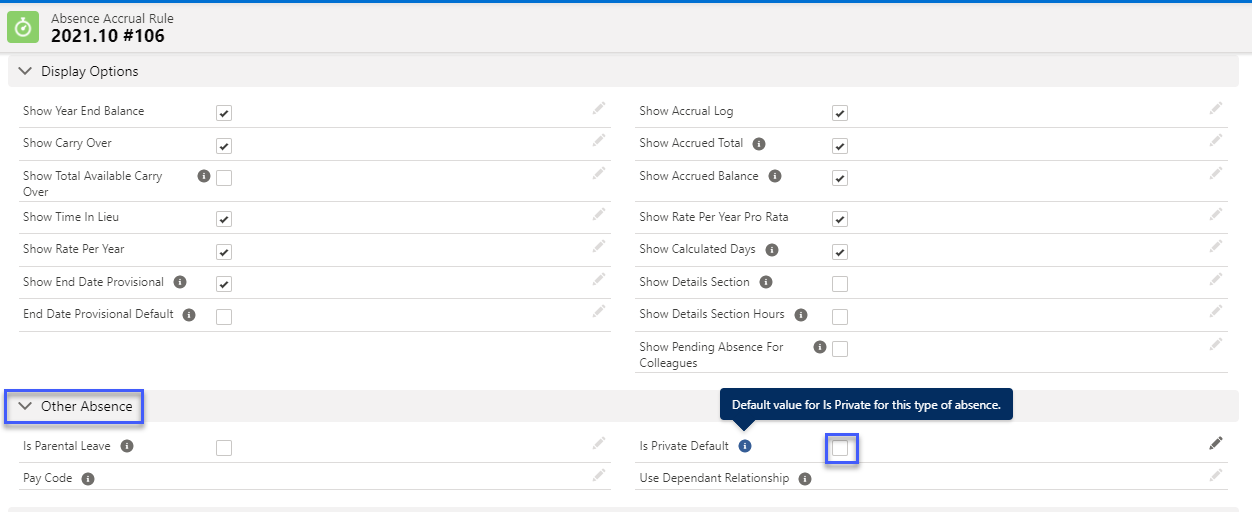Absence and Vacation |
Control absence visibility in WX calendars
By default, a team member's absence calendar in WX is visible to them and their manager. The absence calendar in the Team section in WX is available to a team's manager, and displays vacation, absence, and public holiday information for each member of the team.
The team absence calendar also displays to any team member who is a member of a group, displaying their own time off and the group members' time off to the extent permitted by other settings in the org.
The visibility of absence records to team members' colleagues in WX depends on a number of permissions and settings:
-
Process visibility settings on the HCM package configure page
-
Policy settings
-
Absence accrual rule settings
Visibility in WX for a team member's colleagues
The visibility of absence records to team members' colleagues in WX depends on a number of permissions and settings:
-
Process visibility settings on the HCM package configure page
-
Policy settings
-
Absence accrual rule settings
Process visibility settings
To enable a team member's colleagues to be able to see their absence records in WX:
-
Go to Setup, and in Quick Find enter installed, and select Installed Packages from the search results.
-
For the Human Capital Management package select Configure.
-
In the Process section scroll to the following processes:
-
FairsailProfile: Time Off
-
FairsailProfile: Time Off (Vacation)
-
- Select Others for each process.

- Select Save.
Policy settings
The Show Absence Unless Private field in a policy controls the visibility of absence records on the WX view. This is used in conjunction with the Is Private Default checkbox on the absence accrual rule.
If Show Absence Unless Private is selected, all absence records are visible in the team member view unless they are defined as private the absence accrual rule.
If Show Absence Unless Private is not selected, all absence records are hidden for colleagues in the team member view.
To update the Absence Unless Private field on the policy:
-
Go to the Policies tab.
-
Select the policy you want to update.
-
In the Absence – Paid Time Off section, go to Show Absence Unless Private and select/de-select the checkbox:
-
Select Save.
For more information see Policy options in the Configuration options.
Absence accrual rule settings
The absence accrual rule setting Is Private Default defines if absence records associated with the rule have Is Private checked by default or not. When Is Private Default is checked in the rule, then Is Private is automatically checked in the associated records.
For example, you could set the absence accrual rule for sickness absence to be private by default, and the absence accrual rules for volunteering or jury duty to be not be private by default.
To set a specific absence reason to default to Private:
-
Go to Absence Accrual Patterns tab.
-
Select the name of the absence accrual pattern hosting the absence accrual rule you want to edit.
-
Select the name of the absence accrual rule you want to edit.
-
In the section Other Absence, go to the Is Private Default field and select the checkbox, to make this particular absence always default to private.
For more information, see Creating an absence accrual rule.
WX process visibility for cross reporting managers
If you want the team members' cross reporting managers to have access to the team member's absence calendar, you can use the process visibility settings to grant access to the Time off and Time off (Vacation) processes for the cross reporting manager types.
If you want colleagues reporting to the same manager to see their team's absence calendar in the Team section in WX, grant access to the Time off and Time off (Vacation) processes to the Others visibility group, in the same way you would grant access to the cross reporting manager types. Granting access to Others also displays the individual absence calendar for a team member if a team member searches for a colleague and views the Time off process.
Visibility to group members
Team members who are not managers can access the team absence calendar to view absences for themselves and the other members of the groups where they are a member.
By default, group members can view public holidays and approved vacation for other group members. Visibility of other kinds of absences depends on policy and accrual rule settings and the Is Private field in individual absence records.
Is Private field
The Is Private field is a checkbox in the absence object. If you want team members to be able to override the default privacy setting, you can add this field to the Absence Team Member field set.