Sage People Triton release introduced a HR Department group sharing batch alongside the existing Team Member data sharing batch. If the Use Group Based Sharing option is enabled, the new Department Sharing Group batch is automatically executed when triggered.
Under most circumstances you do not need to select the buttons to run the batches manually. The batch runs automatically if you add or remove HR Managers or change their access level to the HR Department. In exceptional circumstances, you can run the batch from the HR Department Detail page by selecting Recalculate Department Groups:
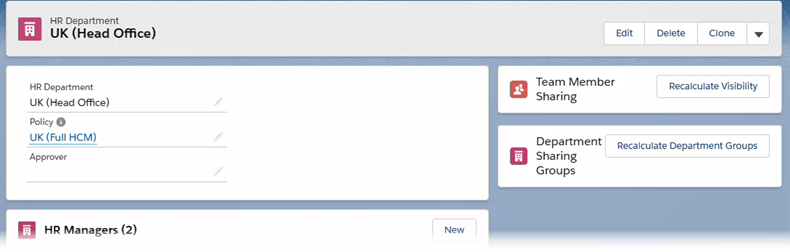
Progress indicators for HR Department batch jobs
If Salesforce Lightning experience is enabled in your org, enabling Use Group Based Sharing gives you visibility into the progress of data sharing batches on the HR Department Detail page.
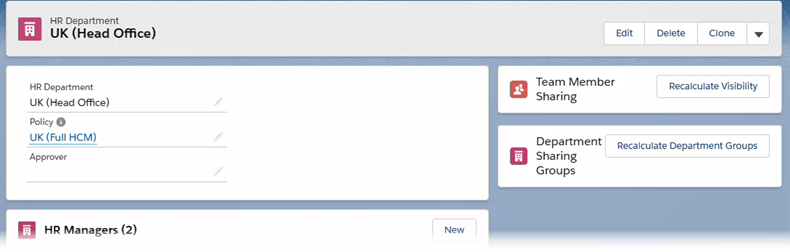
When you select a batch to execute, Sage People disables both buttons while a data sharing batch is queued or running. An indicator starts to track the progress of the batch when it reaches the Processing status. The number on the right above the progress bar shows the number of jobs included in the batch. The status is refreshed every 15 seconds.
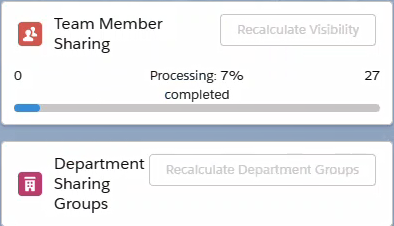
When the batch completes, the buttons on HR Department Detail page are automatically re-enabled. To check if there were any failures, go to the Apex Jobs page:
-
in Salesforce Lightning Experience, go to Setup > Platform Tools > Environments > Jobs > Apex Jobs
-
in Salesforce Classic interface, go to Setup > Administration Setup > Monitoring > Apex Jobs