When group based access controls are enabled, the first sharing batch migrates the existing access controls to group based access, which results in a longer than usual batch execution time. The higher the number of Team Members in your organization, the longer the duration will be. Scheduling the switch to group based access controls to a quieter time enables all the usual batch jobs in your org to run normally. After the first run subsequent batches will run faster.
To enable group based access controls for HR Managers:
-
Go to the Installed Packages page:
In Salesforce Lightning Experience, go to Setup > Platform Tools > Apps > Packaging > Installed Packages.
In Salesforce Classic interface, go to Setup > App Setup > Installed Packages.
Sage People displays the Installed Packages page.
-
Select Configure next to Human Capital Management.
Sage People displays the Configure details page.
-
Scroll down to Data Sharing section and select Use Group Based Sharing:
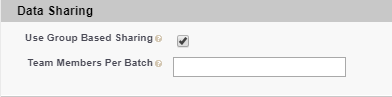
Leave the Team Members Per Batch field empty.
-
Select Save.
Sage People redisplays the Installed Packages page. Your org is now using Groups for managing access to HR Department data.