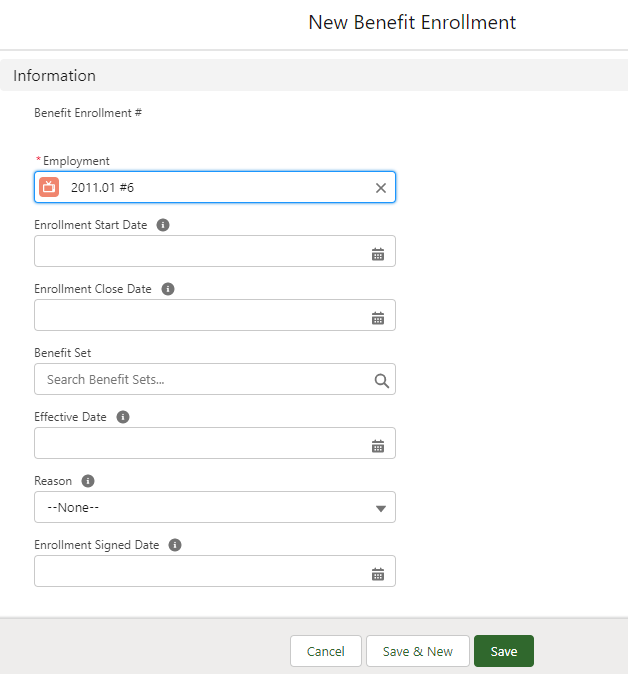- Open the Team Member's Employment Record to display the Employment Record Detail page.
-
Open the Related panel and scroll to the Benefit Enrollment History Related List.
If the Related List is not displayed, add it to the Employment Record Detail page:
- Go to Setup > Object Manager.
- Select the Employment Record object.
- Select Page Layouts.
- Select the Employment Layout.
- On the Employment Layout screen, select Related Lists from the left panel.
- In the list of Related Lists, select Benefit Enrollment History, drag and drop it into position on the page layout, typically below the Benefits Related List.
Define the fields to display in the Related List:
- Select the Properties icon.
- In the list of Available Fields, select the fields you want to display and select Add to move them to the list of Selected Fields.
Typically, in addition to the Benefit Enrollment number, include the fields displayed on the New Benefit Enrollment page:
Enrollment Start Date
Enrollment Close Date
Benefit Set
Effective Date
Reason
Enrollment Signed Date
- Select OK.
- On the Employment Layout page, select Save.
- On the Team Member's Employment Record, select New Benefit Enrollment.
Sage People displays the New Benefit Enrollment page:
- Complete the fields as follows:
Field
Description
Employment
Mandatory. Defaults to the Employment Record for the Team Member hosting this Benefit Enrollment History record.
Enrollment Start Date
The date the Benefit Set is first offered to the Team Member. The Employment Record is automatically updated with the values set in the other fields on this page on the Enrollment Start Date.
A past date results in an immediate update; a future date holds the update until that date is today. When Enrollment Start Date is today, the Benefit Calculation Daily Batch executes the update.
Enrollment Close Date
The date when benefit enrollment closes for this Team Member. The Team Member will not be able to enroll for benefits from this date.
Benefit Set
The name of the Benefit Set including the Benefit Option entitlement for this Team Member.
Effective Date
The date used to calculate the benefit start date. Typically the date of the qualifying event.
Reason
Picklist. The reason for the benefit enrollment, such as the start of the open period for Open Enrollment, a new hire, or the birth of a child. Select the picklist and choose the reason.
Enrollment Signed Date
The date the Team Member signed off the benefit enrollment as complete.
-
Select:
- Save to save your changes and return to the Benefit Enrollment Detail page.
- Save & New to save your changes and create another Benefit Enrollment.
- Cancel to discard your changes.
Saving your changes adds the Benefit Enrollment to the Benefit Enrollment History Related List as a new record.