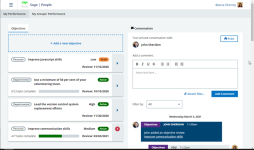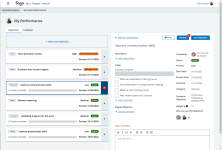Sage People has two different types of objectives for performance management processes: Objectives and Enhanced Objectives. If you are not sure which objectives your organization uses, check out this comparison.
When you open Performance Management, you see a list of your objectives. If you do not have objectives yet, you see a message inviting you to create an objective.
Objectives in the Performance Management app are separate from Objectives in the Objectives process or Performance Overview in WX.
Objectives are displayed on the left and Conversations on the right. On a smaller screen, the objectives list is shown first and Conversations appear below objectives.
If you have an objective where the Next Review Date is today or in the past, a red circle with a number is displayed on the right side of the objective card to flag it to you.
Draft objectives are displayed above Active objectives, followed by Closed objectives.
Select the objective tile to view its details:

Sage People displays the objective details. Detail view is displayed on the right on a wider screen and below the tile on a smaller screen:
In the detail view, you can:
- edit the objective details.
- add new tasks.
- mark existing tasks as complete.
- if the objective is active, add comments to the objective.
- align the objective with somebody else's or a group objective.
- if the objective is active, add watchers to the objective.
- review the objective.
- view existing reviews.
- complete the objective.
If the objective is in draft, you can also:
- activate the objective and reveal it to your manager.
- reveal the objective to your manager for their approval.
- confirm an objective in the Manager Draft status.
- delete it.