In this step we will create a second block in the joined report. This block will show the headcount at the start of the year.
To add a report block to the joined report:
-
In your joined report, select the Add Block button.
-
For the report type, select the same type used previously: Employment History with Team Member.
-
Select Add Block.
-
The new block appears beside the existing block, with a default title. The new block's columns and filters are shown in the Outline and Filters tabs beneath those for the first block.
-
Select the pencil icon beside the block name and give the block a meaningful name, such as "Headcount: Start of Year".
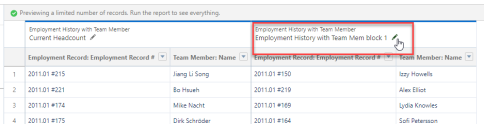
-
Select the Filters tab and set the following filters for the Headcount: Start of Year block:
-
Show Me: All Employment History
-
Employment Record Created Date: All Time
-
Start Date: less than THIS YEAR
-
End Date: greater or equal LAST YEAR
-
End Date: equals ""
Note To set THIS YEAR and LAST YEAR filters, select Use relative date when setting the filter, and type the phrase exactly as shown. -
-
Now we must add filter logic to tell the block that either of the two End Date filters can be used. Select Add Filter Logic by selecting the down arrow beside the block’s name in the filter settings.
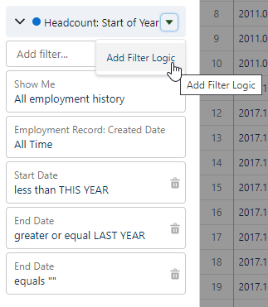
-
Enter
1 AND (2 OR 3)and select Apply. -
Select Save.