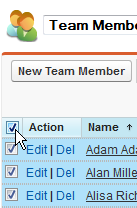Select a View on the Team Member Home page to display all Team Members meeting the criteria of the View.
In Salesforce Lightning Experience you can:
-
Select the down chevron next to a Team Member and select:
-
Edit to go to that Team Member's detail page so that you can change or add information.
-
Delete to delete that Team Member's record. Only use this option to correct mistakes.
-
Change Owner to search for a user to make them the Team Member record's owner.
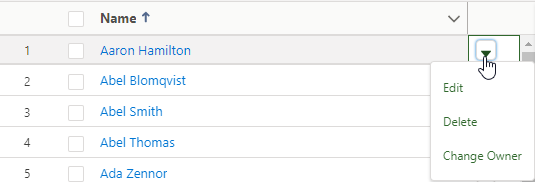
-
-
Select specific Team Members for further action by selecting the check box at the left of their names:
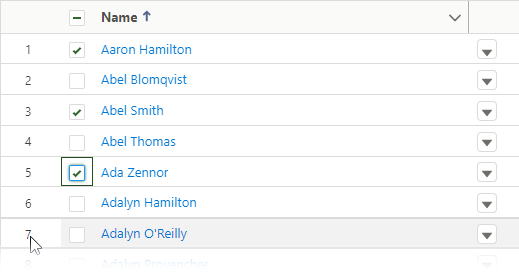
-
Select all displayed Team Members by selecting the check box in the header:
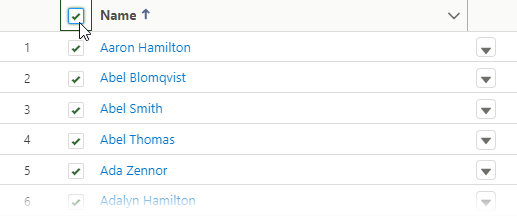
In Salesforce Classic interface you can:
-
Select Edit for a Team Member to go to that Team Member's detail page so that you can change or add information.
-
Select Del for a Team Member to delete that Team Member's record. Only use this option to correct mistakes.
-
Select specific Team Members for further action by selecting the check box at the left of their names:
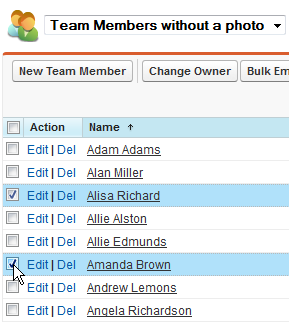
-
Select all displayed Team Members by selecting the Action check box: