The Social Security Number (SSN) field on the Team Member object can be validated at the point of entry in WX and the HR Manager portal. Validation is applied when the Team Member's Work Location is set to a value with the Country set to United States. Validation checks for the correct number format:
[3 numeric characters]-[2 numeric characters]-[3 numeric characters]
It does not check that the number is the Team Member's genuine SSN.
To set up validation:
-
Go to Setup > App Setup > Installed Packages.
-
For the Human Capital Management package select Configure.
-
On the HCM Configure page scroll to the bottom of the Setup section and check Enforce SSN Validation:
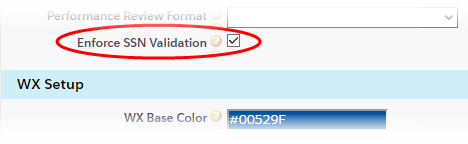
-
Select Save.
-
Ensure Team Members have a Work Location set with Country = United States.
Validation in WX:
-
In the Personal Details, Social Security Number field, entering a value that does not conform to the correct number format results in an error message when you select Save:

You cannot save your entry. Correct the format or delete your entry and select Save.
Validation in the HR Manager portal:
-
In the Team Member Details, Social Security Number field, entering a value that does not conform to the correct number format results in a popup warning message when you select Save:
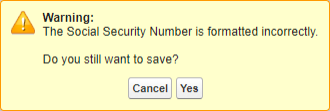
Select:
-
Cancel to return to the Team Member Details page and correct the format.
-
Yes to save the Team Member with an incorrectly formatted Social Security Number.
-
-
In Team Member Details, leaving the Social Security Number field blank results in a popup warning message when you select Save:
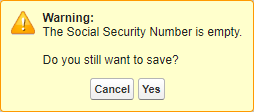
Select:
-
Cancel to return to the Team Member Details page and enter a value.
-
Yes to save the Team Member with a blank Social Security Number.
-
-
When using the Team Member New Hire process, leaving Work Location blank, then entering a Social Security Number results in a banner warning message when you select Save:

Select:
-
Save to save the Team Member with the Social Security Number value you entered.
-
Delete to delete the Team Member. You are asked to confirm.
-
-
When using the Team Member New Hire process, setting Work Location to a value with the Country set to United States, then entering a Social Security Number that does not conform to the correct number format results in a banner warning message when you select Save:

Select:
-
Confirm to save the Team Member with an incorrectly formatted Social Security Number.
-
Delete to delete the Team Member. You are asked to confirm.
-
-
When using the Team Member New Hire process, setting Work Location to a value with the Country set to United States, then leaving the Social Security Number field blank results in a banner warning message when you select Save:
