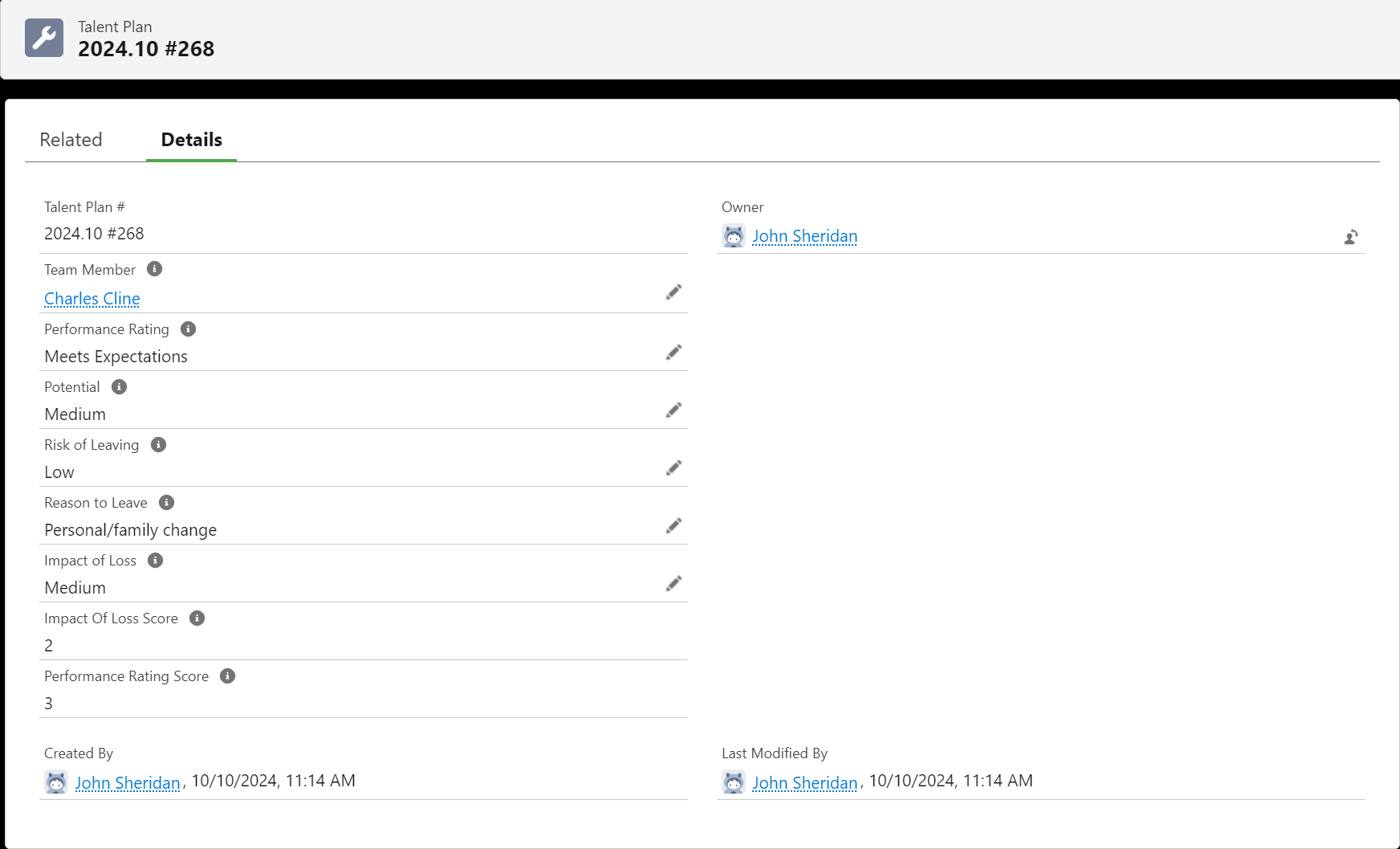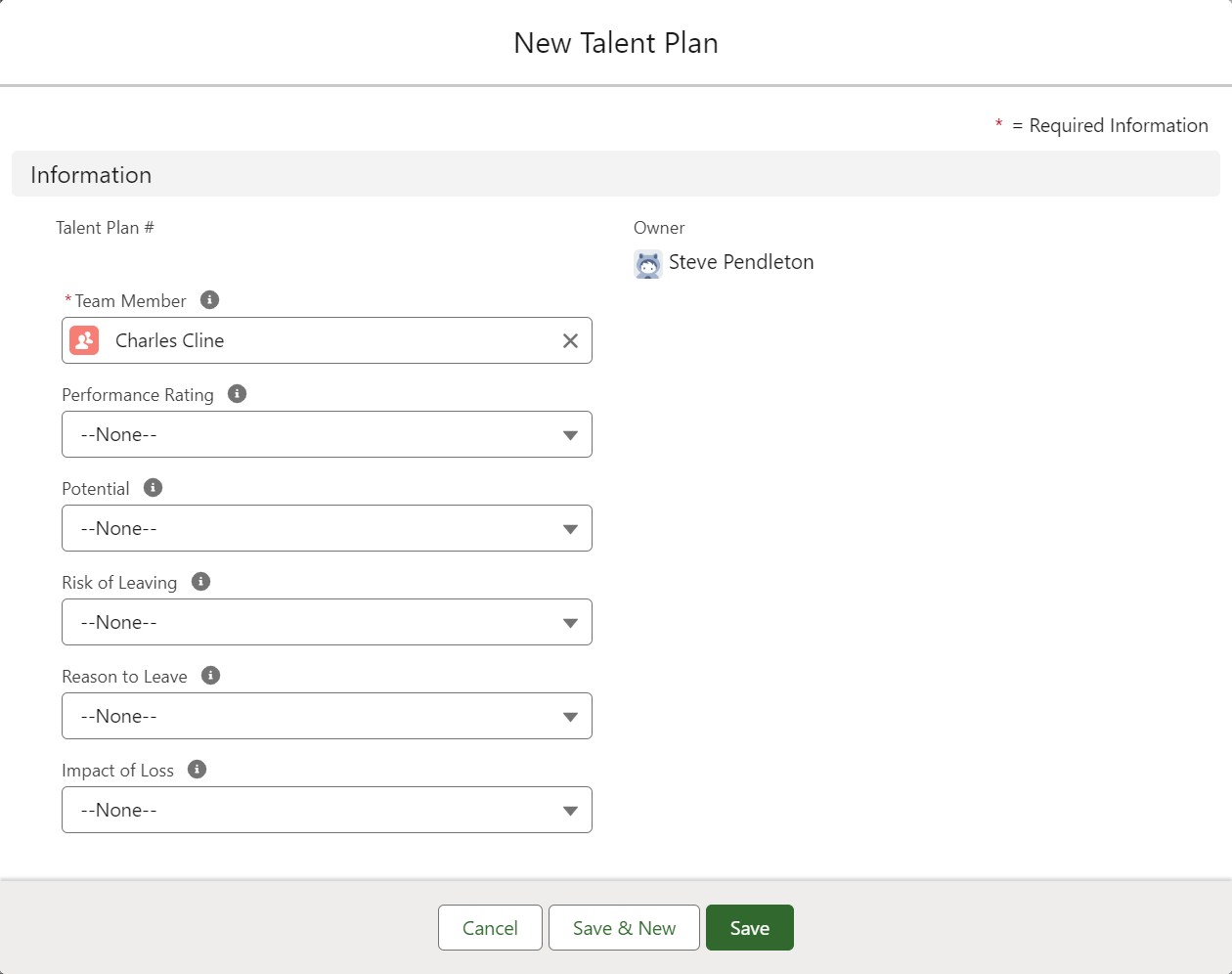Talent Plan | Manage a team member's talent plans
In the HR Manager portal, you can access a team member's talent plans on the Talent Plans related list on their Team Member record. If this related list is not visible, you can add to the page layout, follow the steps in Page layouts, search layouts, related lists.
To view a team member's talent plan:
-
Go to the Team Members tab.
-
Find and select the team member whose talent plans you want to view.
-
Go to the Talent Plans related list.
The Talent Plans related list displays the talent plans for the team member:
-
Select a talent plan to view it.
Sage People displays the talent plan detail:
To add a talent plan to a team member:
-
From the Talent Plans related list, select New.
Sage People displays the New Talent Plan screen:
-
Complete the fields as follows:
Field What to enter Team Member Defaults to the team member whose record you were viewing.
To add a talent plan to a different team member, select Clear and search and select another team member.
Performance Rating Picklist. Select the Performance Rating for the team member. The standard values are:
-
Exceeds Expectations
-
Meets Expectations
-
Below Expectations
-
Development Need
In WX, Performance Rating defaults to the rating of the team member's last performance review automatically. In the HR Manager portal, you need to select the rating manually.
Potential Picklist. Select the level of the team member's potential. The standard values are:
-
High
-
Medium
-
Low
Risk of Leaving Picklist. Select the level of risk of this team member leaving your organization. The standard values are:
-
High
-
Medium
-
Low
Reason to Leave Picklist. Select the most likely reason for why this team member would leave if they were to leave your organization. The standard values are:
-
No career progression
-
Seeking new skills
-
Salary
-
Personal/family change
-
Work environment
-
Fitting in to team
-
Other
Impact of Loss Picklist. Select the level of impact this team member's leaving would have to your organization. The standard values are:
-
High
-
Medium
-
Low
-
-
Select Save.
The new talent plan is added to the Talent Plans related list.