The DocuSign Send button enables you to send DocuSign forms from the Team Member and Employment records in the HR Manager Portal. The button is not displayed by default and must be added to the page layout:
-
Go to the Team Member object:
-
In Salesforce Lightning Experience, go to Setup > Object Manager, and select the Team Member object label.
-
In Salesforce Classic interface, go to Setup > App Setup > Create > Objects and select the Team Member object label.
-
-
Go to the Page Layouts Related List and select Edit for the Team Member Layout:
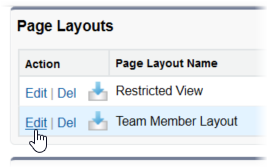
-
In the left panel, select Buttons.
-
Drag and drop DocuSign Send into the Custom Buttons area on the Team Member Detail page layout.
-
Select Save.
The DocuSign Send button is added to the Team Member Detail page:
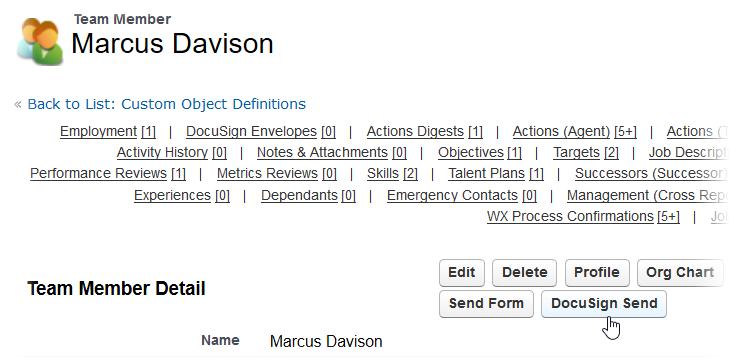
-
To add the DocuSign Send button to the Employment Record page layout repeat the procedure, selecting the Employment Record object label in place of the Team Member.