DocuSign forms can be triggered:
-
By an Action Event if the Send from Object is set to Team Member.
-
By using the DocuSign Send button on the Team Member record. The button must be added to the Team Member page layout.
Using the button on the Team Member record gives access to all DocuSign templates with the Send from Object set to Team Member.
-
By using the DocuSign Send button on the Employment Record. The button must be added to the Employment Record page layout.
Using the button on the Employment Record gives access to all DocuSign templates with the Send from Object set to Employment Record.
Using the DocuSign Send button
When the DocuSign Send button has been added to the page layout for the Team Member or Employment records:
-
In the HR Manager Portal, go to:
-
The Team Member record, for forms with Send from... set to Team Member.
-
Employment Record, for forms with Send from... set to Employment Record.
-
-
Select the DocuSign Send button.
Sage People displays the available DocuSign Templates:
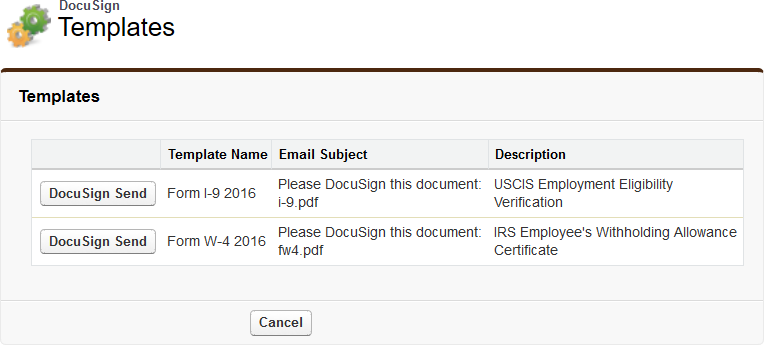
-
For the template you want to use, select DocuSign Send.
-
A DocuSign Envelope is created on the Return to Object—Team Member or Employment Record—for the Team Member. You can view Envelopes for the Team Member by going to the DocuSign Envelopes Related List.
Envelope Status is set to Create.
-
An email is sent to the Team Member, using the Recipient Email Address you defined when setting up the Recipient Role.
Envelope Status is set to Sent.
The email includes a link to the document on DocuSign:
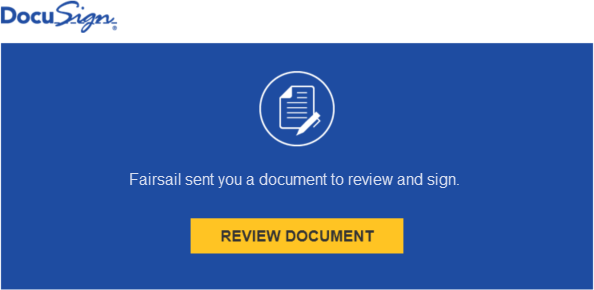
-
-
When the Team Member selects the Review Document link the document opens in DocuSign for the Team Member to complete.
Envelope Status is set to Delivered.
-
The Team Member completes the document.
On completion:
-
Envelope Status is set to Completed.
-
You are sent an email confirming the Team Member has completed the form.
-
A PDF copy of the form is sent as an email attachment, and also added to the Files related list on the Return to object.
-
A DocuSign Certificate of completion is added to the Files related list on the Return to Object.
If you are using the Notes & Attachments related list, links to the PDF file and the DocuSign Certificate of completion are also added to Notes & Attachments.
-
Throughout the process, status is recorded:
-
For the DocuSign Envelope.
See the DocuSign Envelopes Related List on the Return To Object:

-
For the Recipient.
See the Recipient Statuses Related List on the DocuSign Envelope Detail page:
