Role: HR Administrator
You can enable or disable Conversations for each policy separately or for all policies in a single action.
Enabling Conversations for a policy
To enable Conversations for a specific policy:
-
Select the Policies tab.
Sage People displays the Policies Home page.
- Select Go! to view all policies, or in Salesforce Lightning Experience, select the All list view.
-
Select the name of the policy for which you want to enable Conversations.
Sage People displays the Policy Details page.
-
Select the Performance Management tab.
Sage People displays the Performance Management Policy Details tab:
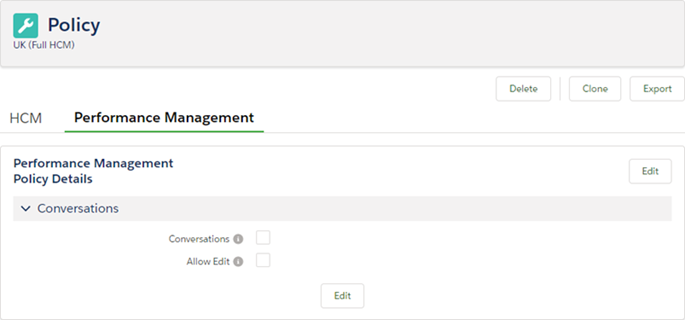
- Select Edit.
-
Select the Conversations checkbox, then select Save:
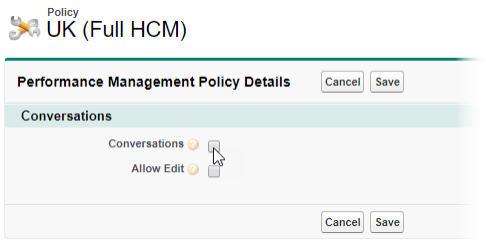
Sage People redisplays the Performance Management Policy Details tab.
Team members and managers associated with the policy can now use Conversations.
Enabling Conversations for all policies
To enable Conversations for all policies:
-
Go to the Installed Packages page:
-
In Salesforce Lightning Experience, go to Setup > Platform Tools > Apps > Packaging > Installed Packages.
-
In the Salesforce Classic interface, go to Setup > App Setup > Installed Packages.
Sage People displays the Installed Packages page.
-
-
Select Configure next to Sage People Performance Management:

Sage People displays the Performance Management Configuration Details page.
-
In the Conversations section, select Enable next to Enable Conversations in All Policies:
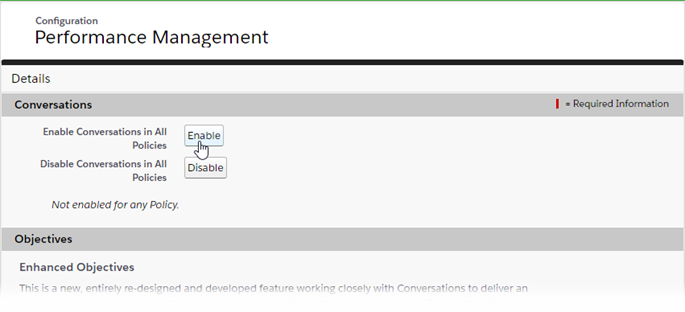
Sage People redisplays the Performance Management Configuration Details page with a success message on top, and lists the policies where Conversations is now enabled:
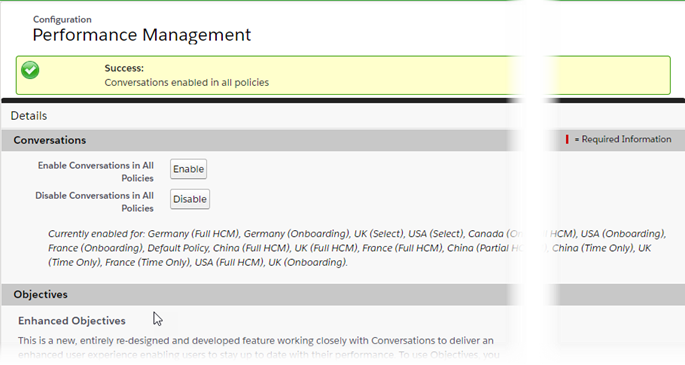
Conversations is now available to team members and managers associated with all policies. You can disable Conversations for a specific policy in the policy details or for all policies in a single action.
Enhanced Objectives and Feedback require Conversations, so you cannot disable Conversations in a policy where Enhanced Objectives or Feedback is enabled, and the success message lists these policies.
Disabling Conversations for all policies
Enhanced Objectives and Feedback depend on Conversations—you cannot disable Conversations in a policy where Enhanced Objectives or Feedback is enabled without disabling them first.
To disable Conversations for all policies:
-
Go to Setup > App Setup > Installed Packages, or in the Salesforce Lightning Experience, Setup > Platform Tools > Apps > Packaging > Installed Packages.
Sage People displays the Installed Packages page.
-
Select Configure next to Sage People Performance Management:

Sage People displays the Performance Management Configuration Details page.
-
Select Disable next to Disable Conversations in All Policies.
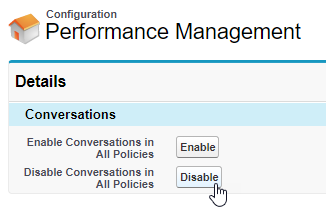
Sage People redisplays the Performance Management Configuration Details page with a success message on top:
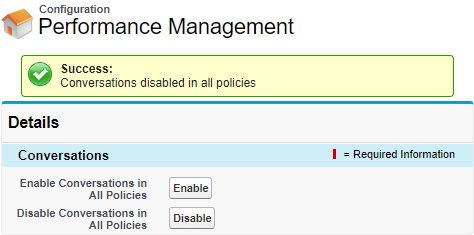
If you have Policies where Enhanced Objectives or Feedback is enabled, Sage People displays a warning message listing the policies where Conversations cannot be disabled instead of the success message.
You can re-enable Conversations for a specific policy in the policy details or for all policies in a single action.