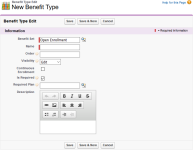A Benefit Type is a high level classification of employment benefits, such as Medical, Short Term Disability, or 401K Pension. By default, Benefit Types are displayed in WX in a list on the Benefit page. Team Members can select a Benefit Type to display the available Benefit Options of that type. When selected, Benefit Types are listed in the Team Member's WX benefit table with the details
To create a new Benefit Type:
- Select the Benefit Sets tab.
Sage People displays the Benefit Set Home page.
- Select the name of the Benefit Set you want to host the new Benefit Type.
Sage People displays the Benefit Set Detail page.
- In the Benefit Types Related List, select New Benefit Type.
Sage People displays the New Benefit Type page:
- Complete the fields as follows:
Field
Description
Benefit Set
The name of the Benefit Set hosting this Benefit Type. Defaults to the Benefit Set you selected at the start of this procedure. To change to a different set, select Benefit Set Lookup to find and select the set you want.
Name
A name for the Benefit Type such as Medical, Vision, or Dental. By default, the Name is displayed in WX on the left of the Benefit page in a list of available Benefit Types.
Order
Number. The order in which this benefit is displayed within a Benefit Set. Lower numbers are displayed above higher numbers.
Visibility
Picklist. Controls display of this Benefit Type in WX during Team Member enrollment.
Select the picklist and choose from:
- Edit
The default. The benefit Type is fully accessible to Team Members.
- Read
- Hidden
The Benefit Type is not visible to Team Members.
Continuous Enrollment
Checkbox.
If checked, enrollment for the benefits of this Type remain open and benefits can be activated individually.
If unchecked, enrollment for benefits of this Type is controlled by the Continuous Enrollment setting on the Benefit Set.
Is Required
Checkbox.
If checked, Team Members presented with this Benefit Type must choose an option from this Benefit Type.
If unchecked, Team Members do not have to choose an option from this Benefit Type.
Required Plan
The name of a Benefit Plan that must be selected by the Team Member before this Benefit Type is offered. For example, Benefit Type Medical Insurance might require a Savings Plan to be in place for the Team Member before Medical Insurance is offered.
Default To Previous Selection
Checkbox.
If checked, Team Members who are automatically enrolled default to their selection from the previous period. If there is no previous selection, automatic enrollment selects the default Benefit Option.
If unchecked, automatic enrollment selects the default Benefit Option.
Default Benefit Options are set on the Benefit Option Edit page.
Description
A brief description of the Benefit Type. By default the description is displayed in WX at the top of the Benefit page when a Team Member selects a Benefit Type.
Use the content editing tool bar to control the appearance of the description in WX. You can insert links and images if you want.

- Edit
-
Select:
- Save to save the Benefit Type details.
Sage People displays the Benefit Type Detail page for the Benefit Type you have just created.
- Save & New to save the Benefit Type details and display another New Benefit Type page.
- Cancel to discard your changes and return to the Benefit Set Detail page.
- Save to save the Benefit Type details.
Saved Benefit Types are added to the Benefit Types related list on the Benefit Set Detail page.
The Benefit Type object includes four checkbox fields not displayed by default on the Benefit Type Edit page layout. These checkboxes enable you to control automated benefit assignment and must be used with caution.
You can add them to the page layout through Setup > App Setup > Create > Objects > Benefit Type > Page Layouts
The fields are:
| Field | Description |
|---|---|
|
Close On Daily Batch |
Checkbox. If checked, Team Members who have benefits of this Type assigned are checked for eligibility when the daily batch runs, and the benefit closed if the Team Member is no longer eligible. |
|
Create Default On Benefit Set Assignment |
Checkbox. If checked, a default Benefit Option for this Benefit Type is automatically assigned to eligible Team Members when a Benefit Set including that Option is assigned to them. |
|
Create Default On Daily Batch |
Checkbox. If checked, a default Benefit Option for this Benefit Type is automatically assigned to eligible Team Members when the daily batch runs. |
|
Recalculate On Daily Batch |
Checkbox. If checked, eligibility and charging for assigned benefits of this Type are assessed when the daily batch runs. New benefits using new values are created as required, and superseded benefits are marked with an end date. |