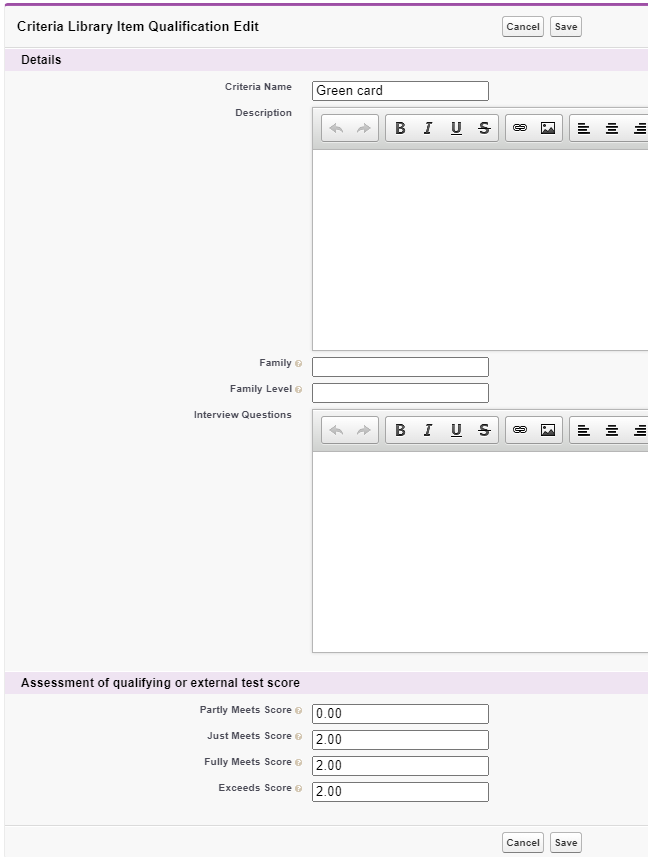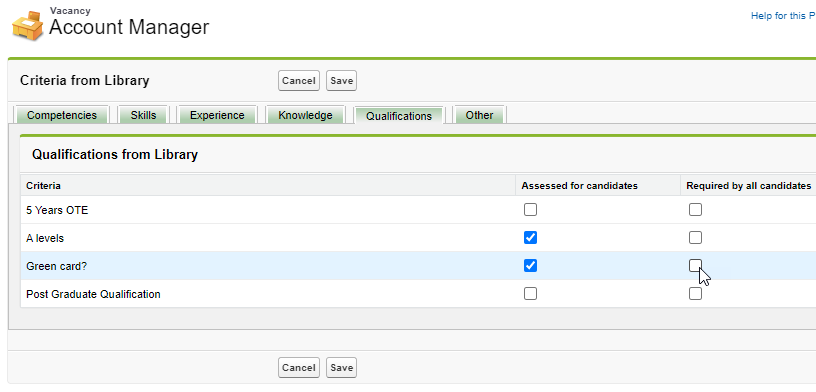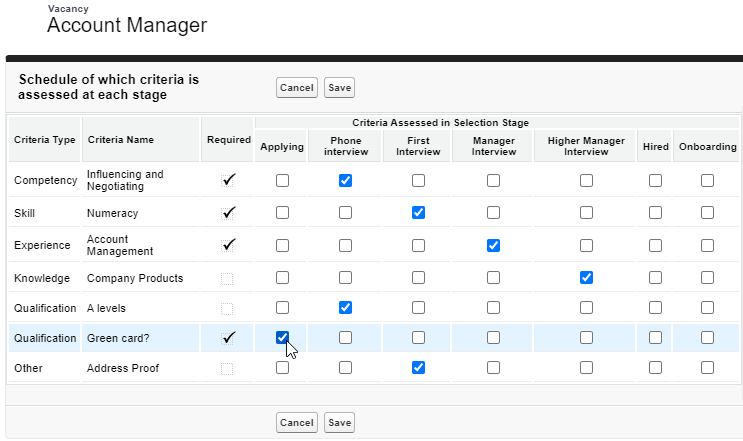Auto-scored questions
To define auto-scored questions for a vacancy:
-
In the HR Manager portal, go the Criteria Library tab.
-
Select New to create a new item.
-
Give the criteria item a Name and enter qualifying scores. These scores are used by the Master Flow to judge whether the candidate meets the minimum criteria for the vacancy.
-
Select Save to save the record.
-
Select the name of the item you just created, and under Qualifying Questions, select New.
-
Enter the question prompt as you want it to appear in the Candidate Experience Portal, set the question format and set a minimum score for the candidate to pass.
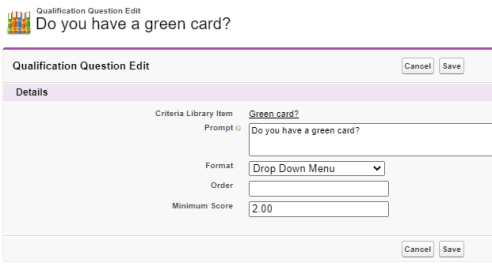
-
Select Save.
-
Select the ID of the question you just created.
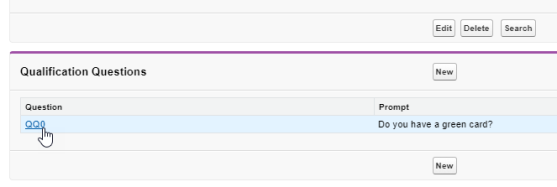
-
Navigate to the Related list, and select New to add a new question response.
-
Enter the question response and give this answer a score. Select Save & New to add another response.
-
When you have added your final response, select Save.
-
Go to the Vacancies tab.
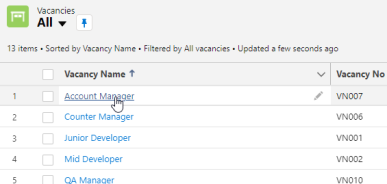
-
Select the vacancy record for which you want to set up pre-qualification questions.
-
Select Configure Selection Process.
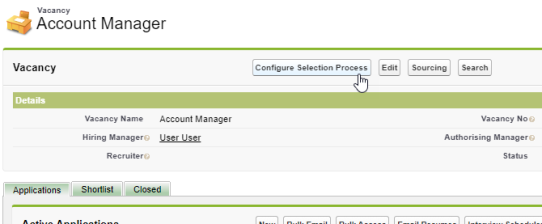
-
Select New/Edit Criteria.
-
Select the appropriate criteria tab for the question you added, and select Assessed for candidates to enable this question.
Select Required by all candidates to make this question mandatory.
-
Select Save.
-
Select Edit What Assessed When.
-
Select the criteria you have added against the Applying stage.
-
Select Save.