Link a question to a vacancy
When you have defined a screening question you can link it to one or more vacancies, enabling the question to be displayed to all candidates seeking to apply for the vacancies.
To link a screening question to a vacancy:
-
Select the Candidate Questions tab.
-
On the Candidate Questions home page select the Question Name:
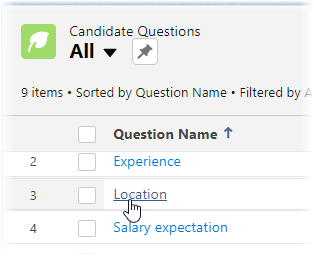
Sage People displays the Candidate Question Detail page.
-
Select the Related tab.
-
On the Related tab for the Candidate Vacancy Questions related list select New:
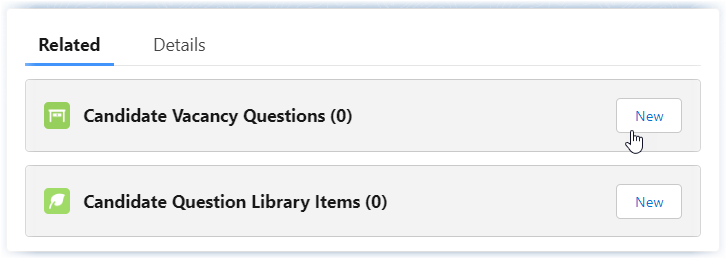
Sage People displays the New Candidate Vacancy Question dialog:
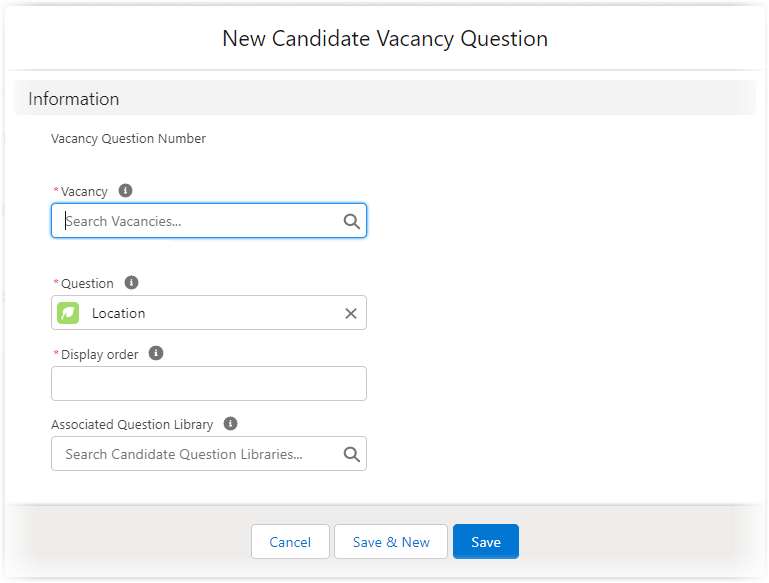
-
Complete the fields as follows:
Field What to enter Vacancy Required. The vacancy you want to link to this question. Select the field to display a list of recent vacancies from which you can choose. You can also start to type the name of a vacancy to display matches, or choose to create a new vacancy.
Question Required. The question you want to link to the vacancy you selected. Automatically populated with the name of the question you selected at the start of this procedure. To select a different question, clear the field and use lookup to find and select the question you want. Display order Required. Questions are displayed in numerical order determined by the value you enter. Enter a whole number. Low numbers display before high numbers. Associated Question Library Optional. Associating this question with a question library adds the question to those in the library for display to candidates. The header and footer text defined for the library is also displayed when displaying the question.
The Display order for this question is respected when displaying the questions in the associated library. For example, if the associated question library contains four questions with display orders 1, 2, 3, and 4, ensure the display order for this question is 0, to display it first, or greater than 4 to display it last.
Display order for other questions not in the associated library is also respected but they are displayed outside the associated library block. For example:
Question 1
Question 2
Associated library header text
This question
Associated library question 1
Associated library question 2
Associated library question 3
Associated library question 4
Associated library footer text
Question 3
Question 4Typically used when you have a vacancy specific question supplementing a range of questions contained in a library but you do not want the question to be included every time you use the library.
- Select:
- Save to save the Candidate Vacancy Question detail and return to the Candidate Question Related tab.
- Save & New and to save the Candidate Vacancy Question detail and add another.
- Cancel to discard your changes and return to the Candidate Question Related tab.