Create a new candidate screening question
Candidate Questions can be reused for multiple vacancies. Questions can be classified, for example as country specific or vacancy specific. Use the Question Category for classification. Question Category is used to group questions to be displayed to candidates at different stages of their application.
To create a new screening question to present to candidates:
-
Select the Candidate Questions tab.
-
On the Candidate Questions page select New.
Sage People displays the New Candidate Question dialog:
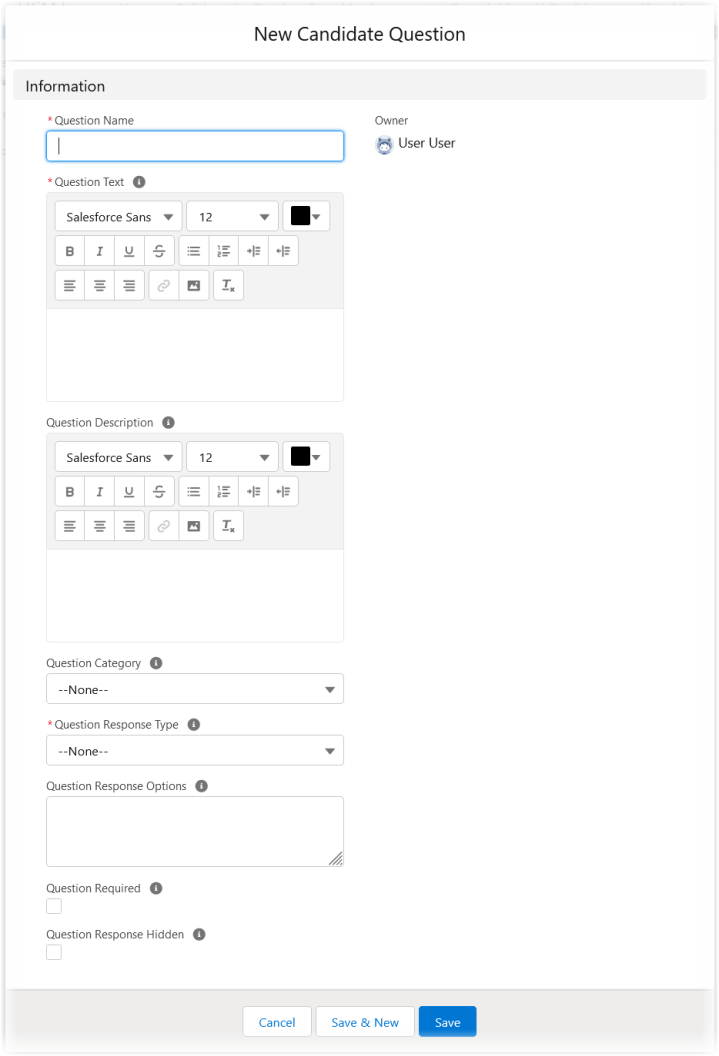
-
Complete the fields as follows:
Field What to enter Question Name Required. Text, up to 80 characters. Enter a name for the question to help you identify it in a list of questions. Question Name is not displayed to candidates. Question Text Required. Rich text, up to 32,768 characters. Enter the body of the question as you want it displayed to candidates. Question Description Optional. Rich text, up to 32,768 characters. Enter a description to be displayed to candidates with the question text. A description can provide more context for the question. Question Category Optional. Picklist. How you want the question classified. Question Category can be used as a filter in the Master Apply flow to control the way the question and its response are handled. Select the picklist and choose an option:
-
Vacancy specific
-
Country specific
Question Response Type Required. Picklist. How you want the response options displayed to candidates. Select the picklist and choose an option:
-
Text
Displays a text box for completion by the candidate.
-
Checkbox
Displays a box which can be selected or deselected. Typically used for questions requiring a binary, yes or no response.
-
Dropdown
Displays alternative responses in a menu or picklist. Candidates can select the most appropriate response.
-
Radio button
Displays alternative responses as two or more radio buttons. Candidates can select the most appropriate response.
-
Date
Enables candidates to enter a date in response to a question, for example a date of birth.
Question Response Options Optional but expected if you selected a Question Response Type typically used to present two or more options. Enter the values you want to display as response options. Separate values with semi-colons. Up to 32,768 characters. Question Required Optional. Checkbox. If checked this question requires a response and candidates cannot proceed until they have responded. Default is unchecked. Question Response Hidden Optional. Checkbox. If checked the response to this question is hidden from all except the candidate and administrators. If unchecked the candidate's response is visible to all authorized users. Default is unchecked. -
-
Select Save
The question details are displayed for you to check. To change the details, select Edit.