Enable access to screening questions
Screening questions are supported by a dedicated set of objects and fields hosted by the Sage People Recruit package. Access is controlled through sharing rules.
-
Go to Setup > Security > Sharing Settings.
-
Select the Manage sharing settings for: picklist and choose Candidate Question.
-
Scroll down to the Candidate Question Sharing Rules section and select New:
Sage People displays the Setup Candidate Question Sharing Rule page.
-
Complete the fields as follows:
Field What to enter Label Enter Candidate Question sharing. Rule Name Automatically completed for you with the Label you entered. Leave the default value: Candidate_Question_sharing. Description Enter a brief description, for example: To enable access to candidate questions on the Candidate Experience Portal. Rule Type Radio button. Select Based on criteria. Criteria Fields displayed when you select Rule Type. Complete one row with the following values:
Field: select Question Name
Operator: select not equal to
Value: leave blankAdditional Options Checkbox. Checked by default; leave checked. Share with Picklist. Select All Customer Portal Users Access Level Picklist. Select Read Only -
Select Save.
Sage People displays a confirmation message:
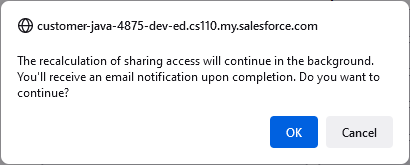
- Select OK.
- Return to the top of te Sharing Settings page.
- Select the Manage sharing settings for: picklist and choose Candidate Question Library.
-
Scroll down to the Candidate Question Library Sharing Rules section and select New:
Sage People displays the Setup Candidate Question Library Sharing Rule page.
-
On the Setup Candidate Question Library Sharing Rule page, complete the fields as follows:
Field What to enter Label Enter Candidate Question Library sharing. Rule Name Automatically completed for you with the Label you entered. Leave the default value: Candidate_Question_Library_sharing. Description Enter a brief description, for example: : To enable access to candidate question libraries on the Candidate Experience Portal. Rule Type Radio button. Select Based on criteria. Criteria Fields displayed when you select Rule Type. Complete one row with the following values:
Field: select Question Library Name
Operator: select not equal to
Value:leave blankAdditional Options Checkbox. Checked by default; leave checked. Share with Picklists. Select Public Groups and All Customer Portal Users Access Level Picklist. Select Read Only -
Select Save.
Sage People displays a confirmation message.
- Select OK.