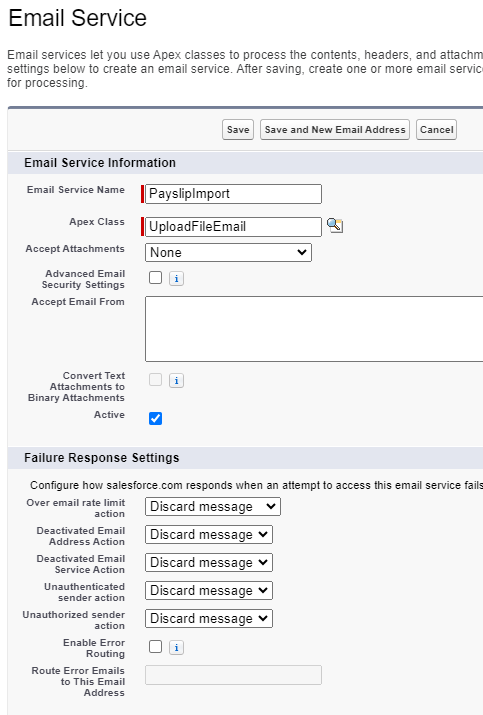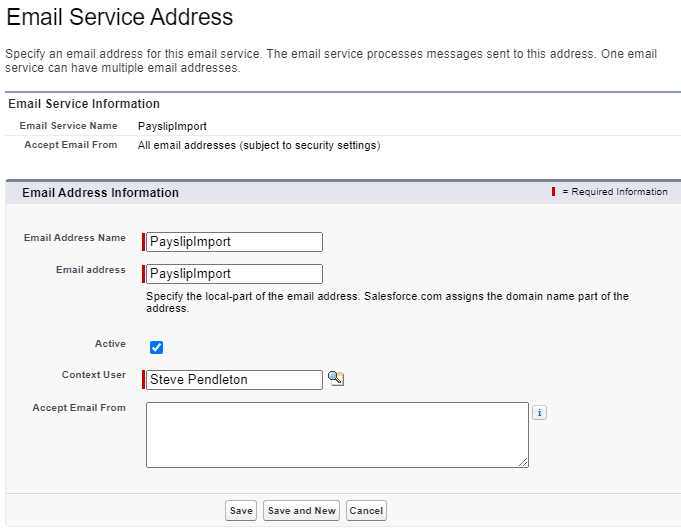Configure an email service
For inbound Payflow services that use the SFTP file transfer platform to retrieve files from a third-party payroll provider, you must configure a Salesforce email service. The email service is used as an endpoint that receives email notifications from the file transfer platform whenever an upload file for the inbound service is deposited on the file transfer platform, which triggers the inbound Payflow.
To configure an email service:
-
Go to Setup, and in Quick Find enter Email Services.
-
On the Email Services page, select New Email Service.
-
Configure the following fields:
-
Email Service Name: Give the service a name, such as
PayslipImport. -
Apex Class: Select Lookup to find the Apex class
UploadFileEmail. -
Accept Attachments: Select Text attachments only, Binary attachments only or All depending on your requirements. Defaults to None.
-
Active: select the checkbox to activate the email service.
Leave other fields set at their defaults.
-
- Select Save and New Email Address to configure settings for the email address.
- On the Email Service Address page, enter:
-
-
Email Address Name: give the address a name, such as
PayslipImport. -
Clear the email address from the Accept Email From field.
-