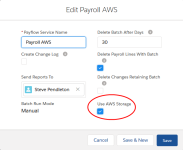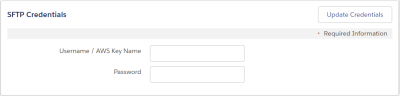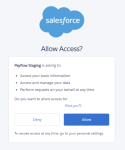Using Amazon Web Services for file transfer
Amazon Web Services (AWS) is available in a limited number of countries, providing an alternative to the Payflow file transfer platform for both downloads and uploads.
- If AWS is available for your org, on the New Payflow Service page or Edit Payflow Service page select Use AWS Storage:
- Select Save.
Sage People saves the Service and displays the Payflow Services Home page.
- On the Payflow Services Home page select the Payflow Service Name.
Sage People displays the Payflow Service Console.
- On the Payflow Service Console page, select Configure
Sage People displays the Configure page.
- On the Configure page scroll to the SFTP Credentials section:
- Complete the fields as follows:
-
Username / AWS Key Name: Supplied by Sage People
-
Password: Supplied by Sage People
-
Email Address: Not required for AWS file transfer.
- Select Update Credentials.
-
Ensure you have Remote Sites defined for:
- Registration
Your org must be registered with AWS to enable connection between the two. The Remote Site URL for registration is of the form:
https://payflow-xxx.sagepeople.com
where xxx is a unique identifier
- The service
The Remote Site URL for the service is of the form:
https://api-ft.spppf.com
- Registration
-
Check you have the Payflow Staging Connected App installed. Go to Setup > Apps > Connected Apps > Manage Connected Apps
- In a new browser window address bar enter the Remote Site URL for Registration.
Sage People asks you to confirm access:
- Select Allow.
- Remaining configuration is managed for you by Sage People. When configured, you can run downloads and uploads as you would any other file download or file upload.