As a team member nominated as an internal assessor in a competency assessment, you receive a WX action with a link to complete the assessment:
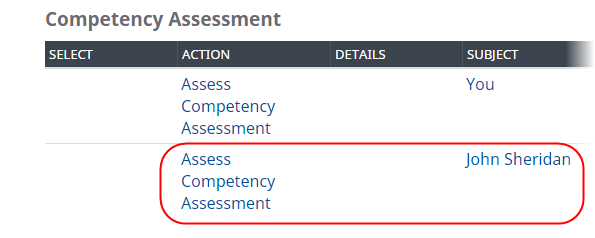
External assessors receive an email with a link to complete the assessment.
Select the link in the Action or email to open the Competency Assessment questionnaire:
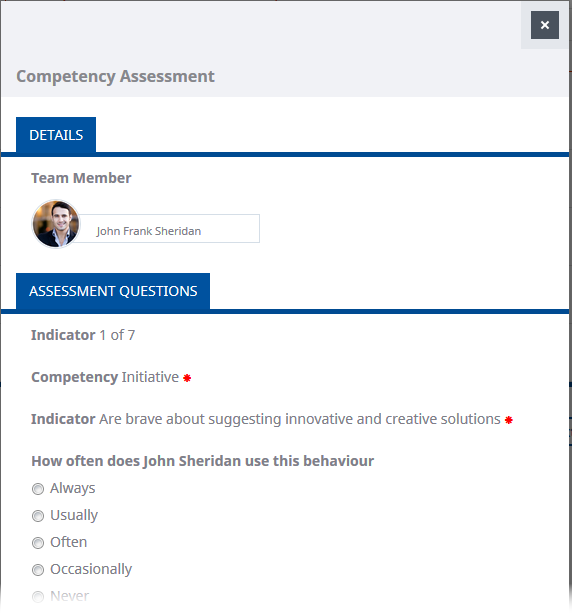
The questionnaire can use vertical or horizontal radio buttons, picklists, checkboxes, or sliders to present response options. WX displays up to four horizontal radio buttons side by side across the questionnaire, with additional options wrapped to the next line. Longer lists of options are typically displayed as vertical radio buttons or picklists. In mobile view, horizontal radio buttons are automatically converted to display as vertical radio buttons.
Work through the assessment, ensuring you respond to all the mandatory, red starred questions (making a question mandatory is a configuration option available for administrators). While working through, you can use buttons as follows:
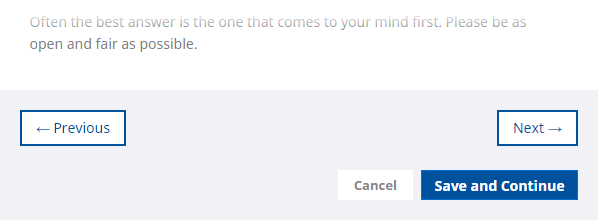
- Previous to return to previous questions to edit your response.
- Next to move on, if a question is not mandatory and you have no response.
- Save and Continue to save your progress. You can then close the questionnaire and return to it later.
On the final page of the assessment when you have finished, select Complete to submit your assessment:
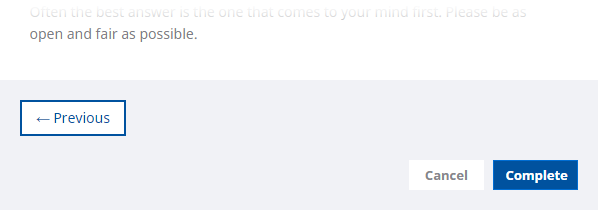
When all assessments have been submitted the competency assessment is marked as completed. This processes the assessments and prepares the results for viewing.