Role: HR Administrator
To enable Feedback for all Policies:
-
Go to the Installed Packages page:
-
In Salesforce Lightning Experience, go to Setup > Platform Tools > Apps > Packaging > Installed Packages.
-
In the Salesforce Classic interface, go to Setup > App Setup > Installed Packages.
Sage People displays the Installed Packages page.
-
-
Select Configure next to Sage People Performance Management:

Sage People displays the Performance Management Configuration Details page.
-
Select Enable next to Enable Feedback in All Policies:
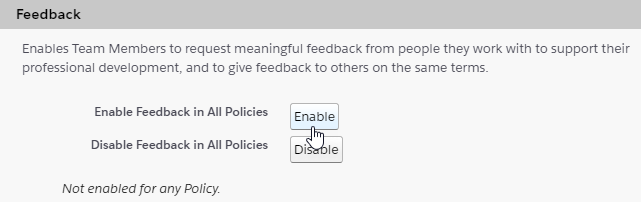
Sage People redisplays the Performance Management Configuration Details page with a success message on top, and lists the Policies where Feedback is now enabled:
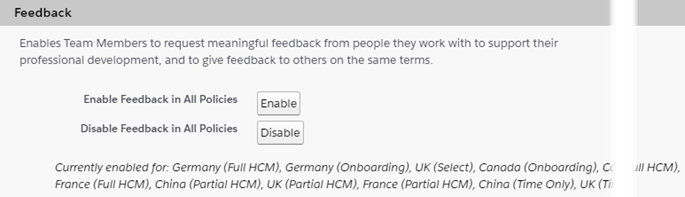
Sage People cannot enable Feedback in Policies where Conversations is not enabled. Policies where Feedback cannot be enabled are listed in a warning message shown instead of the success message.
Feedback is now available to Team Members and Managers associated with all Policies where Conversations is also enabled.
You can disable Feedback for a specific Policy in the Policy details or for all Policies in a single action.