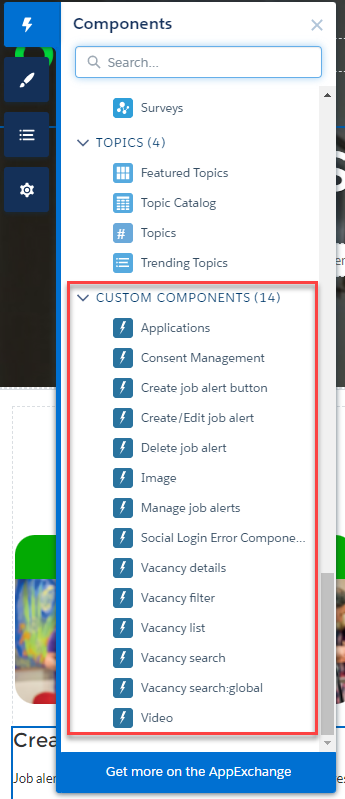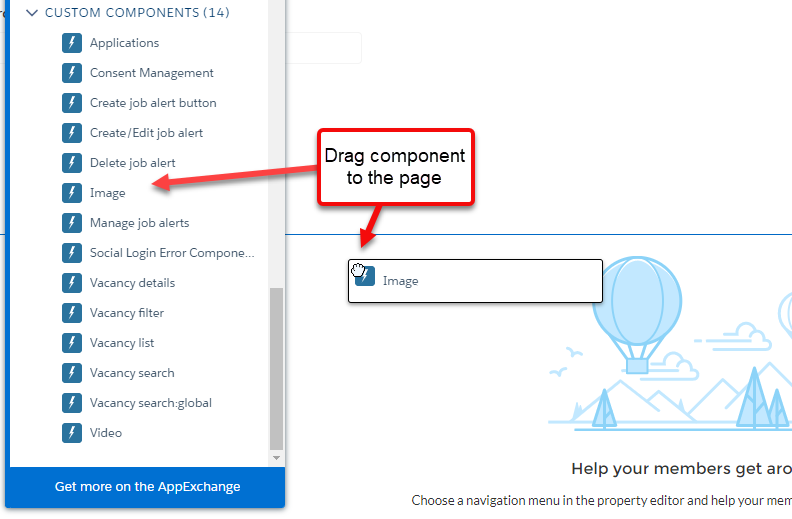Add a component
Components provide functionality to users of your site, for example allowing users to apply for vacancies, withdraw applications, or create job alerts.
To add a component to your page:
-
Go to Setup > Feature Settings > Digital Experiences > All Sites.
-
For the Candidate Experience Portal site select Builder:
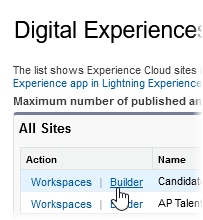
-
In the Builder, select the page where you want to the component to be displayed from the Pages menu.
-
Select the Components menu. Scroll down to the Custom Components list. This is where the default components supplied with Candidate Experience Portal are shown.
-
Drag the component to the correct place in the page.
-
The component configuration menu is displayed. Configure the properties of the component as required. See Custom components