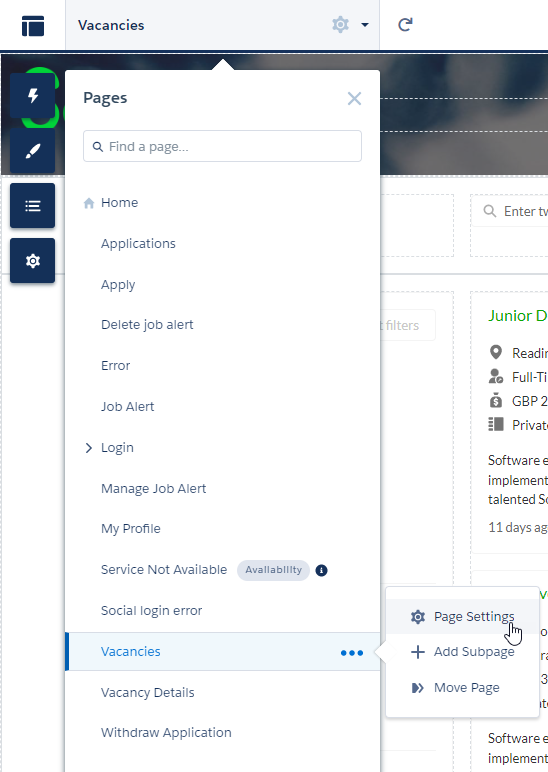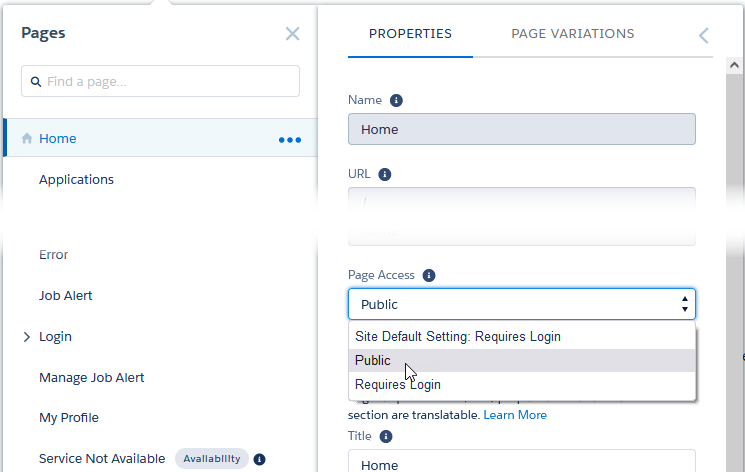Set page access
Set page access settings for each page in your Candidate Experience Portal to configure whether users must be logged in to their account to access the page.
To set the page access level for your page:
-
Go to Setup > Feature Settings > Digital Experiences > All Sites.
-
For the Candidate Experience Portal site select Builder:
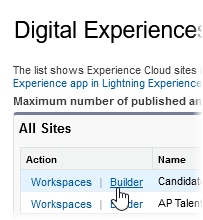
-
Select the Pages menu at the top left of the screen.
-
Beside the page you want to edit, select Page Actions and then Page Settings.
-
Set the Page Access setting to one of the following:
By default, new pages are set to the default access setting: "Site Default Setting: Requires Login". Ensure you change this setting for any pages that you want to be visible without requiring users to log in, such as the Home, Vacancies, and Apply pages.