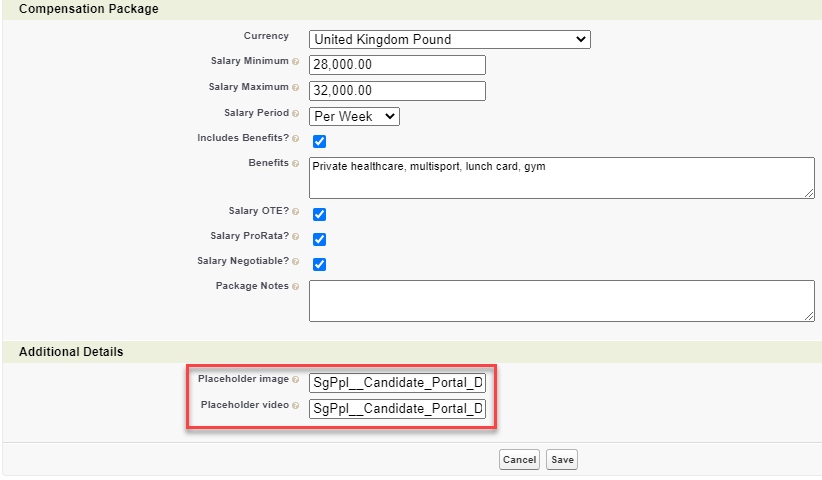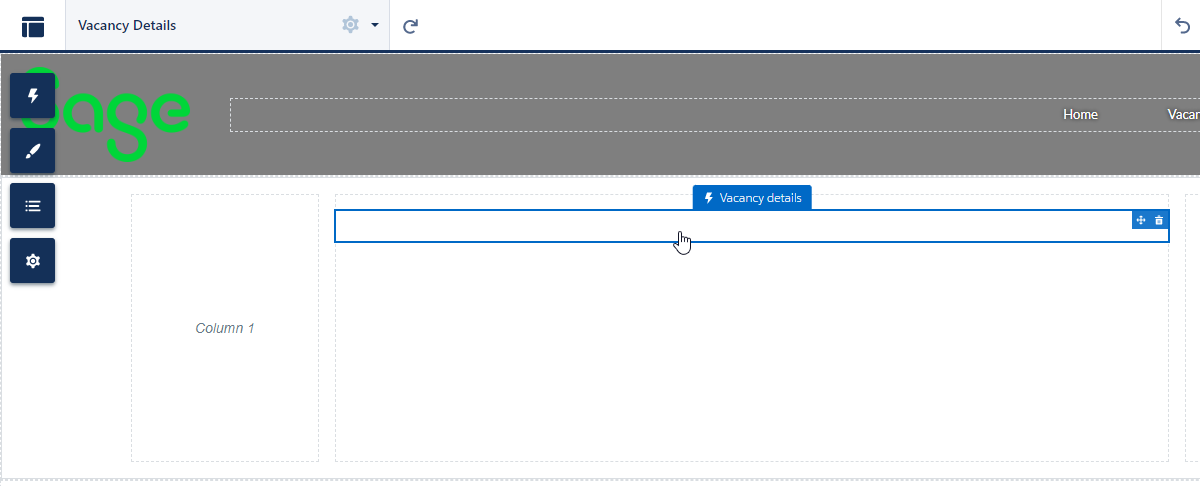Update placeholder image and video for a vacancy
You can include videos and images in your vacancy details pages using the Placeholder video and Placeholder image fields. To include these within the vacancy details component, these fields must be added to the Vacancy Edit field set.
Add videos and images to your vacancy
-
In Setup, go to Object Manager.
-
Search for Vacancy. (API name
fRecruit__Vacancy__c). -
Select the object and go to Field Sets.
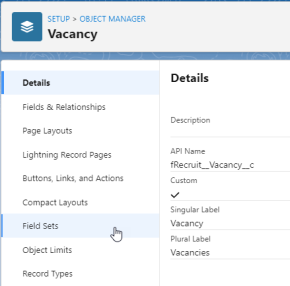
-
Select the Vacancy Edit field set.
-
Find and drag these fields to the field set, as required:
-
Placeholder image
-
Placeholder video
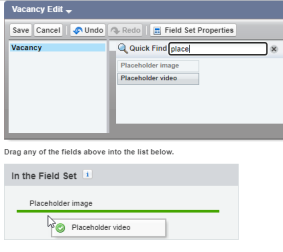
-
-
Select Save.
-
When these fields have been added, navigate to the vacancy record. In the HR Manager portal, go to the Vacancies tab.
-
Select the vacancy record for which you want to update the video or image:
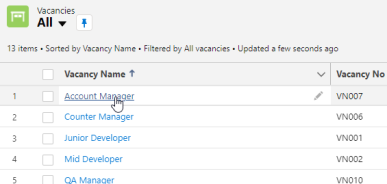
-
Select Edit.
-
Scroll down to the Additional Details section. Update the entry in the Placeholder image and Placeholder video field as required.
Enter the API name of a content asset file or the URL of a video hosted on YouTube or Vimeo. If your org has a namespace file names must start:
{namespace}__(double underscore). To retrieve a content asset file API name, go to Setup > Asset Files. See Upload asset files.If you leave these fields blank for a vacancy, no image or video is displayed on the Vacancy Details page.
- Select Save.
Include videos and images in the Vacancy Details component
-
Go to Setup > Feature Settings > Digital Experiences > All Sites.
-
For the Candidate Experience Portal site select Builder:
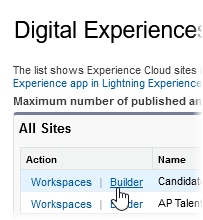
-
In the Builder, select the Vacancy Details page from the Pages menu.
-
Select the Vacancy Details component on the page.
-
Add the images and video placeholder fields to the Fields with descriptions field, in the order in which they are to appear in the body of the vacancy details page. For example, if you want an image to appear directly beneath the summary fields with icons, place it at the beginning of the comma-separated list of fields.
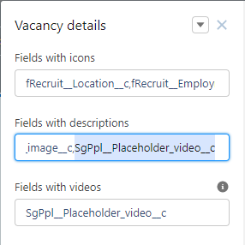
-
If you have included videos in your vacancy details page, ensure that the
Placeholder_video__cfield is added to the Fields with videos field. The field must appear in both fields to be displayed on the page. If your org has a namespace file names must start:{namespace}__(double underscore).