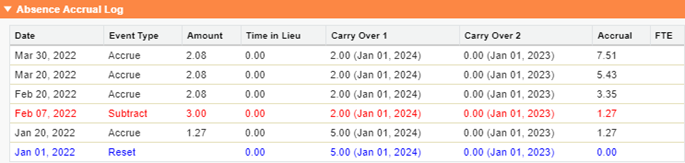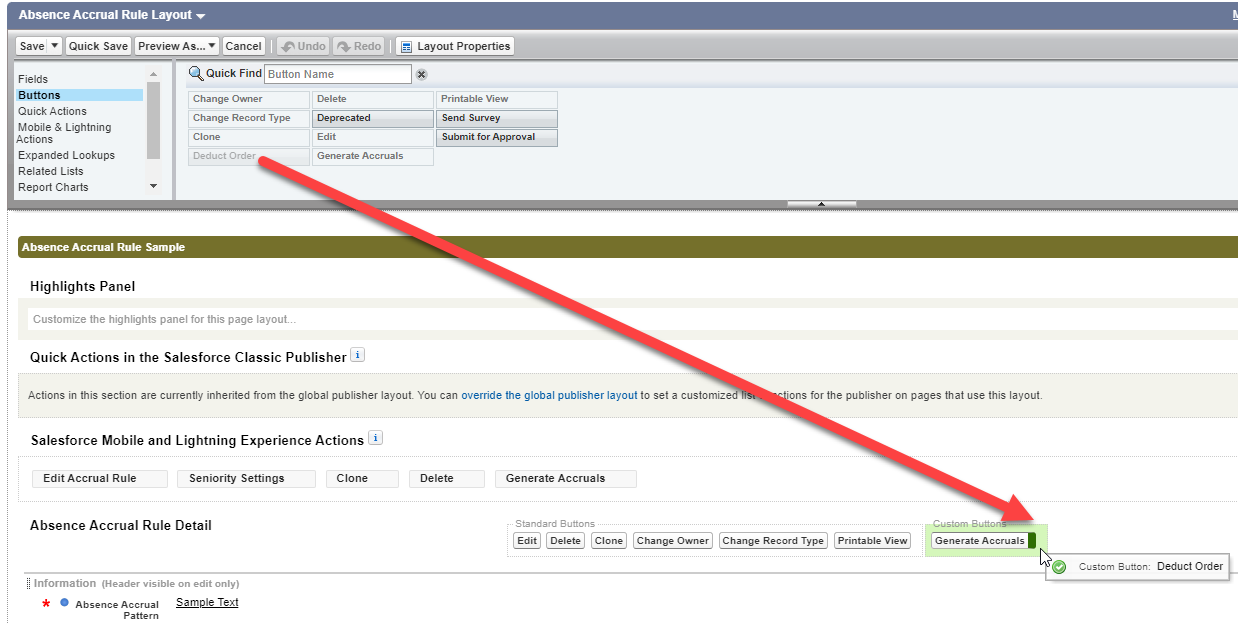When booking an absence, Team Members may have access to more than one category, typically including time in lieu, carry over, and accrual. By default, Sage People deducts vacation requests from available categories in a standard order:
-
Time in lieu
-
Carry Over
-
Accrued entitlement
You can control deduction order for each absence type as defined by the Absence Accrual Rule:
-
Open the Absence Accrual Rule.
-
On the Absence Accrual Rule Detail page, select Deduct Order:

Sage People displays the Absence deduction order page:
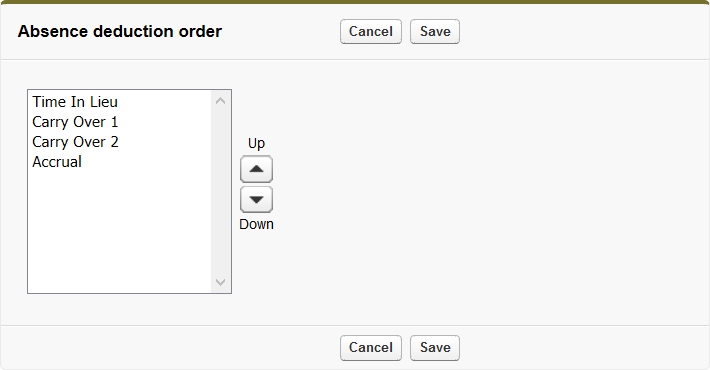 Don't see the Deduct Order button?
Don't see the Deduct Order button?To display the Deduct Order button on the Absence Accrual Rule Detail page:
-
On the Absence Accrual Rule Detail page, select Setup and then select Edit Object.
-
On the object details page, from the sidebar select Page Layouts and then select the layout to edit.
-
Select Buttons, then drag the Deduct Order button onto the page layout.
-
Select Save. Your changes may take up to 15 minutes to take effect due to Salesforce caching.
The picklist shows the categories of absence available for this Absence Accrual Rule, including multiple carry over periods when these have been configured.
-
-
To change the deduction order, select a category and use the Up and Down arrows.
-
Select Save.
The Accrual Log uses Deduction Order to control the order of the columns when displaying a Team Member's absence calculation. For example, an absence deduction order of:
-
Time in Lieu
-
Carry Over 1
-
Carry Over 2
-
Accrual
...displays as: