You can configure the number of months after the annual reset date that a carried over absence entitlement remains available. Use the Carry Over Months field on the Absence Accrual Rule. You can set Carry Over Months to zero or any whole number value from 1 to 99. When the number of carry over months exceeds 12, it is subdivided into carry over periods, with each period containing up to 12 months. For example:
| Carry Over Months | Carry Over Periods | Labels |
|---|---|---|
| 3 | 1 | Carry Over 1 |
| 12 | 1 | Carry Over 1 |
| 13 | 2 |
Carry Over 1 Carry Over 2 |
| 18 | 2 |
Carry Over 1 Carry Over 2 |
| 24 | 2 |
Carry Over 1 Carry Over 2 |
| 36 | 3 |
Carry Over 1 Carry Over 2 Carry Over 3 |
| 48 | 4 |
Carry Over 1 Carry Over 2 Carry Over 3 Carry Over 4 |
| 60 | 5 |
Carry Over 1 Carry Over 2 Carry Over 3 Carry Over 4 Carry Over 5 |
-
To control the order in which an absence is deducted from multiple carry over periods use the Deduct Order button on the Absence Accrual Rule Detail page.
-
To specify a maximum carry over for an accrued value, use the Maximum Carry Over field on the Absence Accrual Seniority. The value you specify applies to the total size of the carry over across all the carry over period.
-
To specify a maximum carry over for an accrual period, use the Maximum Annual Carry Over field on the Absence Accrual Seniority.
-
Carry Over 1 holds carry over from the most recent leave year. On the reset date, any carry over value remaining in Carry Over 1 is transferred to Carry Over 2, any remaining Carry Over 2 value is transferred to Carry Over 3 and so on.
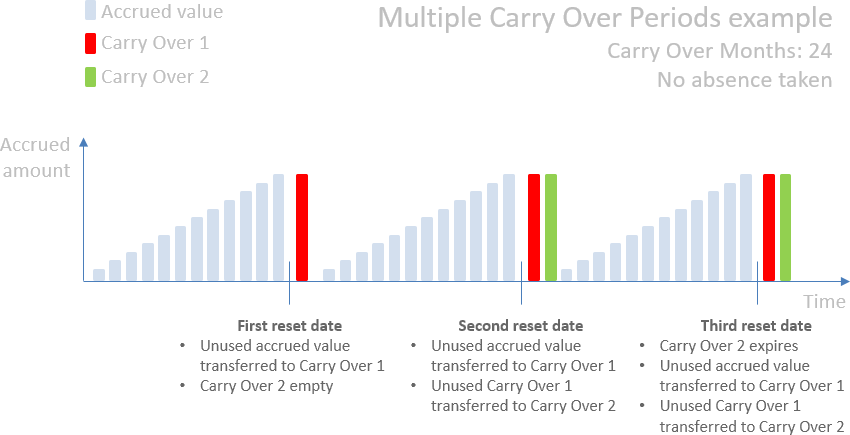
-
Changing the value of Carry Over Months on the Absence Accrual Rule resets deduction order to the default:
-
Time in lieu
-
Carry Over
-
Accrual
-
Multiple carry over periods in WX shows an example of what Team Members see in WX.