If the Development Plan process is set up to require manager confirmation for Development Needs, the manager receives an Action for each Development Need.
The manager can:
- Confirm the Development Need immediately
- View the Development Need in context before confirming.
To confirm a Development Need immediately:
-
In the menu, select Actions:
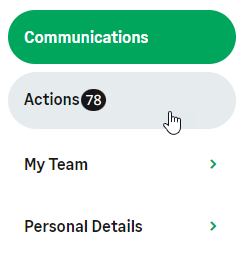
WX displays your Actions page.
-
Scroll to the Development Plan section:
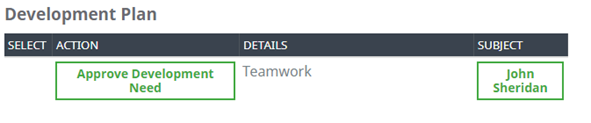
WX displays Development Needs that need confirmation for your Team Members.
-
Select Approve Development Needs:
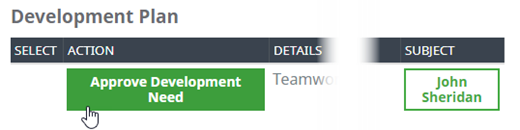
WX displays the Approve view for the type of Development Need you selected, in this case a Competency Need:
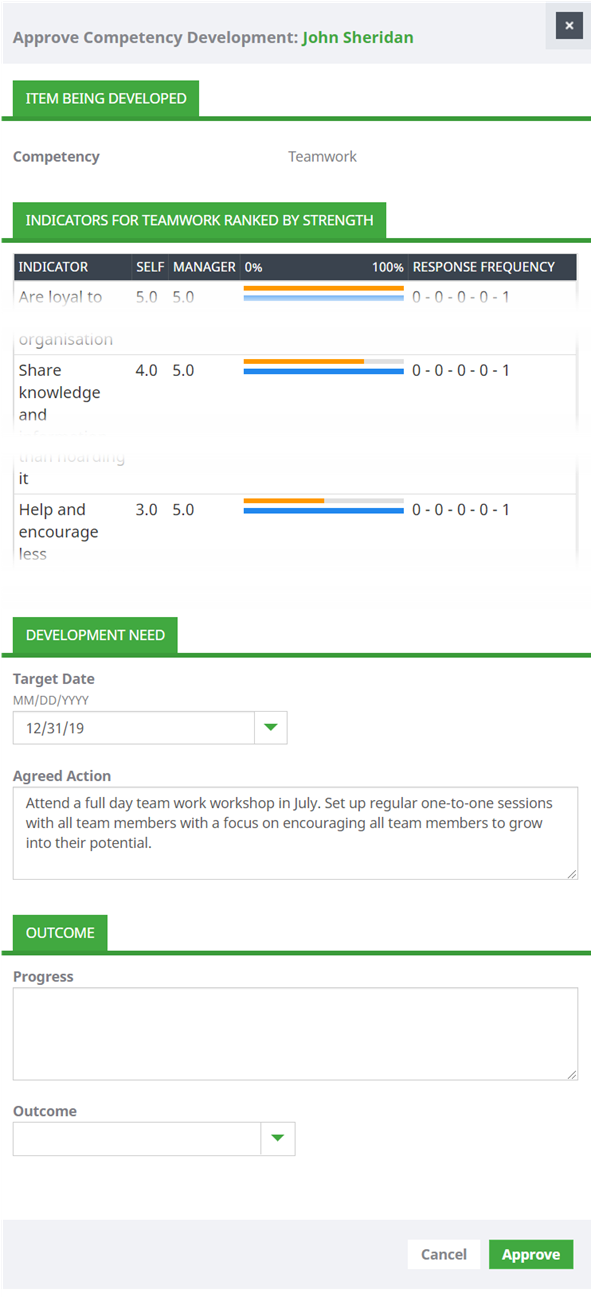
You can change or add details, including progress notes and an outcome, for example if the Development Need is being added retrospectively.
- To confirm the Development Need, select Approve.
To view the Development Need in context:
-
In the menu, select Actions:
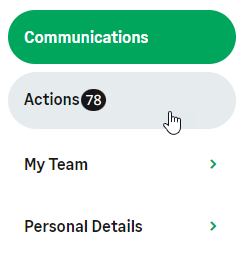
WX displays your Actions page.
-
Scroll to the Development Plan section:
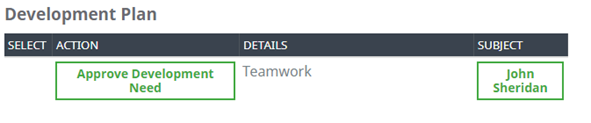
-
Select the Team Member:
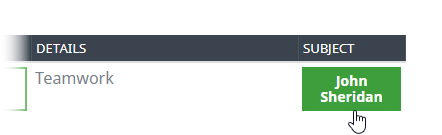
WX displays the Team Member profile open at the Development Plan page:
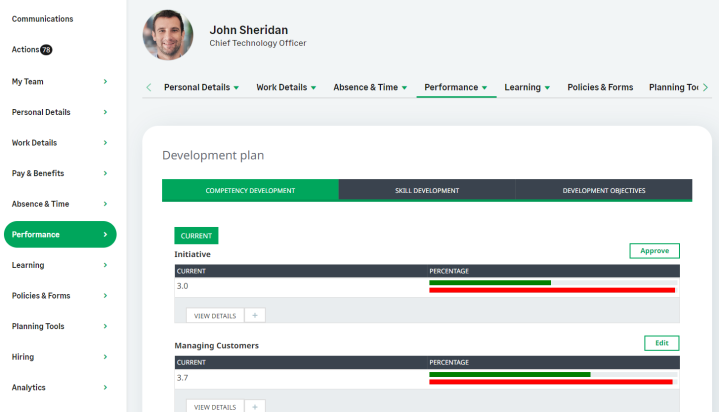
Badges mark the Development Needs waiting for your confirmation.
-
Select:
- View Details to display more information about the Development Need. You cannot edit the details in this view.
- Edit to display the details of the Development Need in editable form. You can Approve from the Edit view.
- Approve to display the details and approve; you can edit details in the Approve view.