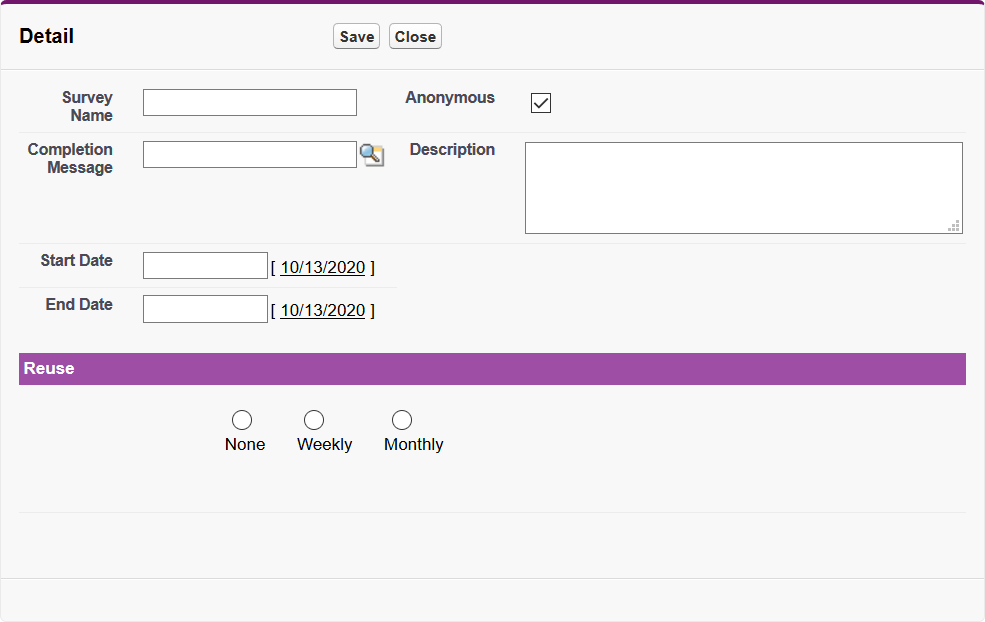-
Select the Surveys tab.
Sage People displays the Surveys Home page.
-
Select New.
Sage People displays the Edit Detail page:
-
Complete the fields as follows:
Field What to enter Survey Name A name for the Survey. Up to 80 characters. Description A brief description of the purpose of the Survey. Up to 255 characters.
Completion Message A link to an optional message to display to a respondent in WX on survey completion. Select Completion Message Lookup, find and select the message you want. Completion Messages are separately defined as WX Process Operation messages. Anonymous Checkbox. If checked, Survey data is anonymized. Bear in mind Sage People grants HR access to personal data and the Dimensions used for a Survey in many cases would enable individual responses to be derived. If your survey must guarantee complete anonymity, use an external survey application. Checked by default. Start Date The date you want the Survey to start. Start Date and End Date together control the number of days the Survey is accessible through WX, subject to the Start and End Dates of the WX Internal Communications Process hosting the Survey. Setting Survey Start Date:
-
Before the WX Process Start Date
The Survey is not visible in WX until the Process Start Date is today.
-
Equal to the WX Process Start Date
The Survey is visible when Survey Start Date - and Process Start Date - is today.
-
After the WX Process Start Date
The WX Process is visible but the Survey is not accessible until Survey Start Date is today.
When Reuse is defined, Start Date is automatically updated to show the next scheduled run of the Survey.
End Date The date you want the Survey to end. Start Date and End Date together control the number of days the Survey is accessible through WX, subject to the Start and End Dates of the WX Internal Communications Process hosting the Survey. Setting Survey End Date:
-
Before the WX Process end date
The Survey remains accessible until the Survey End Date is today. Between Survey End Date and Process End Date the Process is visible but the Survey is not accessible.
-
Equal to the WX Process End Date
The Survey is visible and accessible until Survey End Date - and Process End Date - is today.
-
After the WX Process End Date
The WX Process ceases to be visible - and the Survey ceases to be accessible - when the Process End Date is today.
When Reuse is defined, End Date is automatically updated to show the next scheduled run of the Survey.
Reuse section None
Weekly
Monthly
Radio buttons to specify how frequently the Survey is to be reused. Select:
-
None
The Survey is used once and not reused.
-
Weekly or Monthly
Fields are displayed to enable you to define a reuse schedule.
Run every Displayed when you select Weekly or Monthly reuse buttons.
Enter the number of weeks or months between each Survey run.
On each Displayed when you select Weekly or Monthly reuse buttons.
-
For Weekly reuse select the picklist and choose the day of the week you want the Survey to run.
-
For Monthly reuse enter the day of the month you want the Survey to run. If you set the day of the month to 31, the Survey runs on the last day of the month, resetting downwards to match the number of days in the month. Once reset to the lowest value encountered in the timespan of the survey, the day of the month does not reset upwards.
Close survey after Displayed when you select Weekly or Monthly reuse buttons.
The number of days, weeks, or months you want each run of the Survey to remain accessible through WX.
For example, a Survey set:
-
Weekly
-
Running every week
-
On each Monday
-
Close survey after set to 3 days
...is accessible through WX each week the Survey remains active for Monday, Tuesday, and Wednesday.
Run batch until Date. The last date the Survey is included in the Reuse Surveys Time batch. The batch runs daily at the time specified on the HCM Configure page, and:
-
Schedules the next run of the Survey.
-
Changes the Survey Start and End Dates to show the next scheduled run of the Survey.
Next scheduled run Automatically populated with the next date the Survey is to run. -
-
Select Save.
You are now ready to define Survey Questions for the Survey.