Dimensions are the data fields you want to record for Team Members responding to the survey, such as Department, Employment Status, Hire Date, and so on. You can then use Dimensions for reporting and analysis of Survey data.
When you create a new Survey and before specifying any Survey Dimensions, the Survey Dimensions Related List for the Survey is blank. When you have specified Survey Dimensions they are added as selectable items to the Survey Dimensions Related List for all new Surveys.
| Object | Field |
|---|---|
| Employment Record | Basis |
| Team Member | Department |
| Team Member | Manager |
| Employment Record | Salary Band |
You can configure other fields to use as Dimensions.
To specify a basic set of Dimensions available by default to all new Surveys:
-
Select the Survey Dimensions tab.
Sage People displays the list of available Dimensions:
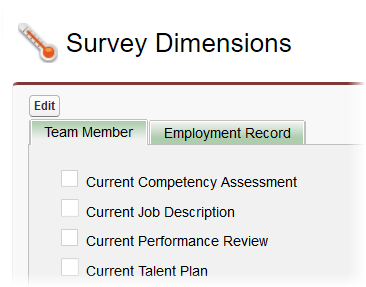
-
Select Edit.
-
Select the checkboxes for the fields you want to make available as Dimensions.
-
If you select an unconfigured field, when you select Save an error message is displayed:

To enable fields for selection you must add corresponding Custom Fields to the Survey Question Response object.
-
-
Select:
-
Save to save your selections and make them available to your Surveys.
-
Cancel to remove your selections and return to the Survey Dimensions page.
-
When you next display a Survey Detail page the Survey Dimensions Related List includes the Dimensions you have added:
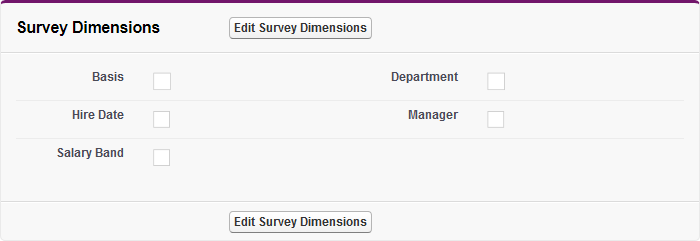
For a new Survey, the Related List shows available Dimensions, with none selected.
To select Dimensions for your Survey:
-
On the Related List, select Edit Survey Dimensions.
The list opens for editing.
-
Check the boxes for the fields you want to use as Dimensions:
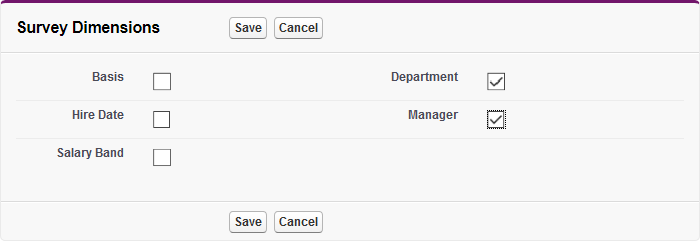
-
Select:
-
Save to save your selections.
-
Cancel to discard your changes and redisplay the Related List.
-