When you are logged in to Sage People HCM you can add a file or a note directly to a record.
To add a file:
-
Choose the record to which you want to add the file.
-
Find the Files related list.
NoteIf the Files related list is not displayed, ask someone with Administrator access to add it by using Setup.
-
In the Files related list select Add Files.
Sage People displays the Select Files dialog.
-
Use the Select Files dialog to find and select the file you want.
-
Select Add.
The file is added to the Files related list.
To add a note:
-
Choose the record to which you want to add the note.
-
Select the Related tab.
-
Find the Notes related list.
NoteIf the Notes related list is not displayed, ask someone with Administrator access to add it by using Setup.
-
To type a note directly into an online form, select New.
Sage People opens the form for you to enter the note:
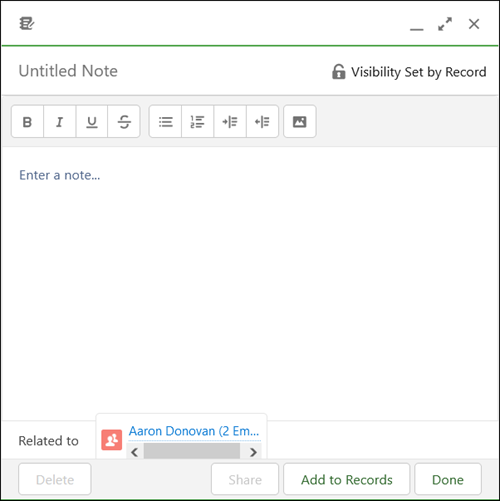
-
When you have finished, select Add to Records.
Sage People displays the Add Note to Records dialog, including a warning that by default the note is visible to anyone who has access to the record:
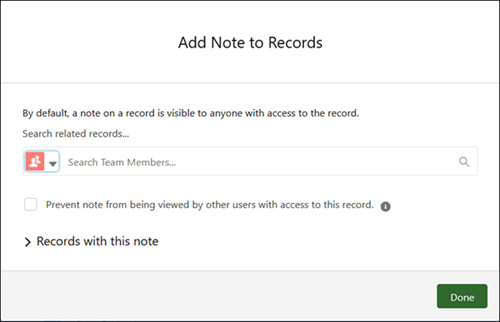
To make the note private, select the checkbox Prevent note from being viewed by other users with access to this record.
-
Select Done.
The note is added to the Notes related list.