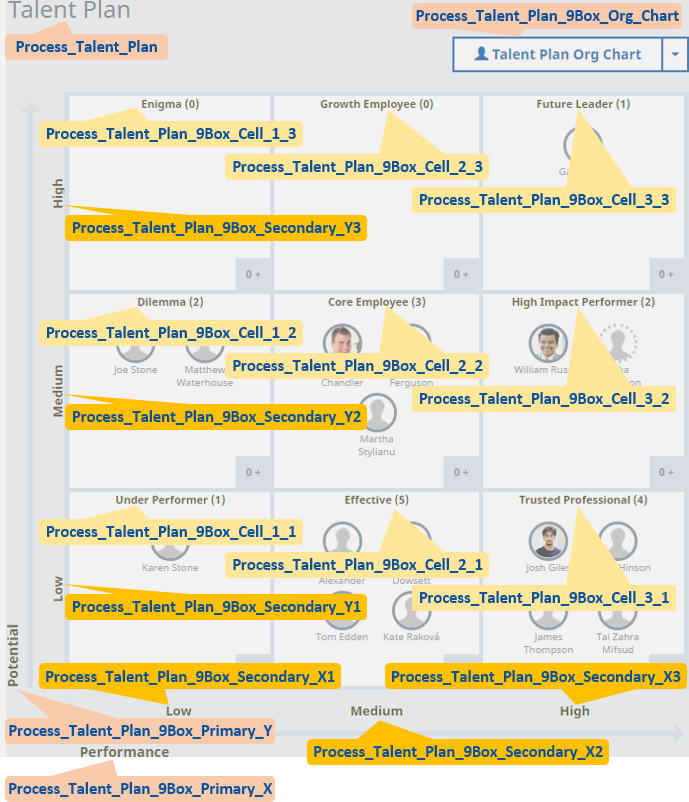

To edit Custom Labels:
- Go to Setup > User Interface > Custom Labels.
- Sort the listing by selecting the column header. For example, to sort by Name, select the Name column header.
- Use the letter and Next Page selectors to find the Label you want.
- Select the Custom Label Name to display the Custom Label Detail page.
-
On the Detail page, in the Translations section select New.
Sage People displays the New Translation page.
To use your own value for the English label:
- In the Language picklist select English.
- In Translation Text, enter the value you want to use for the Label.
To provide a translation into another language:
- In the Language picklist, select the language. The picklist lists all languages available in your org.
- In Translation Text, enter the translation you want to use for the Label.
- Select Save.
Next time you refresh the view using the Custom Label or select the language of the translation your new value is displayed.