To check available languages:
-
Go to Setup > Administration Setup > Company Profile > Language Settings, or, in Salesforce Lightning Experience, Setup > Settings > Company Settings > Language Settings.
Sage People displays the Language Settings page:
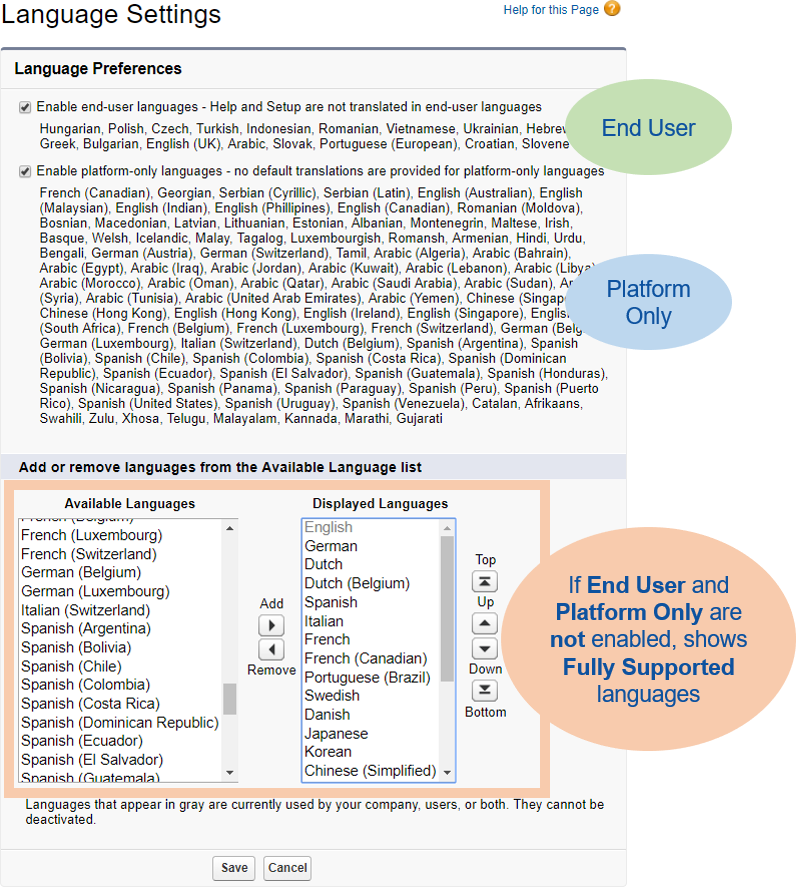
By default, Available Languages displays the languages that are available for your org. Enabling end-user languages or platform-only languages adds those languages to the list.
Adding languages to the list of Available Languages does just that - it does not make those languages visible through Sage People. To enable you to load translations for a language and make that language visible to users, you must:
- Make sure the language is in the list of Available Languages.
- Select the language in the list of Available Languages
- Select Add to move it to the list of Displayed Languages.
The list of Displayed Languages is used to populate the list of languages you can choose to support in your organization in Translation Workbench and in the Language picklist in the User details. The list of languages to display in the language selector in WX is managed separately.