Benefit Documents include the forms and reference guides a Team Member needs when applying for a benefit. Documents are listed in and accessible from the Benefit Documents related list on the Benefit Plan Detail page.
To add a new Benefit Document:
- Select the Benefit Suppliers tab.
Sage People displays the Benefit Suppliers Home page.
- Select the name of the Benefit Supplier hosting the plan for which you want to add a Document.
Sage People displays the Benefit Supplier Detail page.
- In the Benefit Plans related list, select the name of the plan for which you want to add a Document.
Sage People displays the Benefit Plan Detail page.
- In the Benefit Documentssection, select the drop-down menu.
- Select New.
Sage People displays the New Benefit Document page.
- Complete the fields as follows:
Field
Description
Benefit Plan
The name of the plan to which this Benefit Document applies.
Defaults to the Plan you selected earlier in this procedure. To change Benefit Plan, select Benefit Plan Lookup , find and select the correct plan.
Benefit Document Name
The name you want to display for the document in WX.
Enter up to 80 characters.
Link
A URL link that gives access to the document. Typically a link to a downloadable version of the document stored on the supplier's website, or on your corporate website or network.
In WX the link details are hidden and the link displayed as Download:
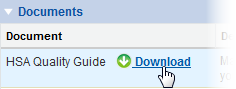
Is Enrollment
Checkbox.
If checked, the document is available to Team Members during the Enrollment process.
Order
Number. The order in which this document is displayed in WX.
-
Select:
- Save to add the Benefit Document to the list of documents available for this Plan.
Sage People displays the Benefit Document Detail page. Add Notes and Attachments if you want.
- Save & New to save the Benefit Document and display another New Benefit Document Edit page.
- Cancelto discard your changes and return to the Benefit Plan Detail page.
- Save to add the Benefit Document to the list of documents available for this Plan.