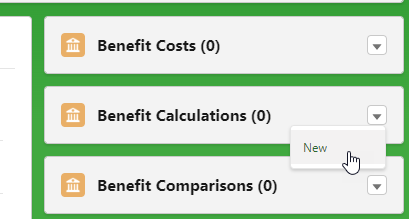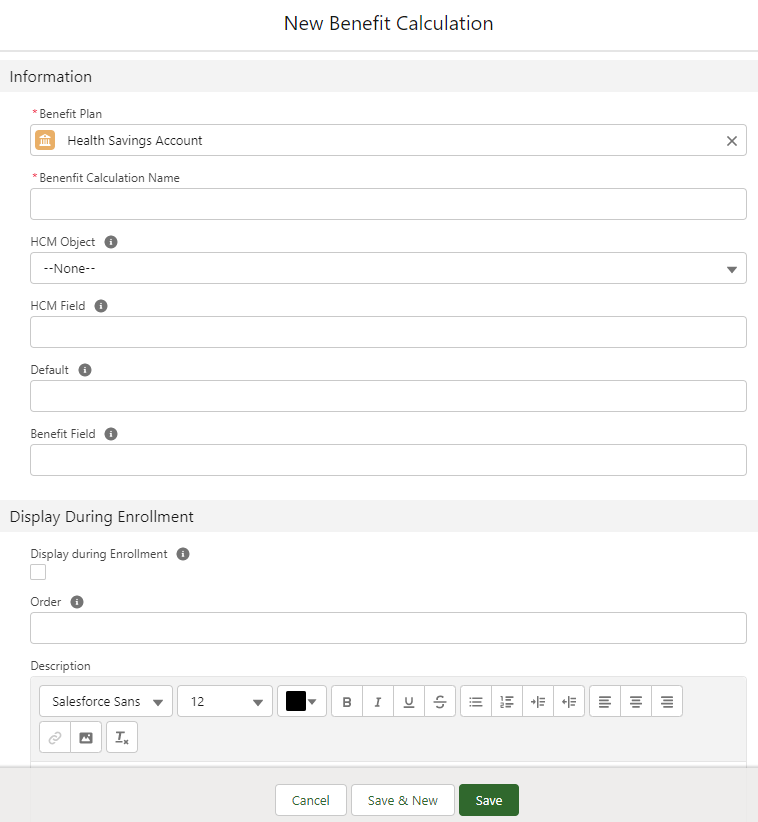A Benefit Plan may have one or more Benefit Calculations associated with it. A Benefit Calculation can be used to determine the cost of the benefit, the value of cover available, or an eligibility formula. The calculation can be:
- A value held in another field.
- A calculated value determined by a formula field. The formula field can be a standard field supplied by Sage People as part of the managed package, or a custom formula field set up for your implementation.
- An HCM Expression entered directly into the Benefit Calculation Edit page.
When building formulas and expressions you can use the Payflow-specific date and time functions as well as standard Salesforce functions.
To define a Benefit Calculation:
- Select the Benefit Suppliers tab.
Sage People displays the Benefit Suppliers Home page.
- Select the name of the Benefit Supplier hosting the plan needing a Benefit Calculation.
Sage People displays the Benefit Supplier Detail page.
- In the Benefit Plans related list, select the name of the plan needing a Benefit Calculation.
Sage People displays the Benefit Plan Detail page.
- In the Benefit Calculations section, select the drop-down menu.
- Select New:
Sage People displays the New Benefit Calculation page:
- Complete the fields in the Information section as follows:
Field
Description
Benefit Plan
The name of the plan hosting this calculation.
Defaults to the plan you selected. To choose a different plan, select Benefit Plan Lookup, find and select the correct plan.
Benefit Calculation Name
A name for this Benefit Calculation. Enter this name in Cost Selector Calculation when defining the Benefit Plan if you want to use this calculation to select the Benefit Cost.
HCM Object
Picklist. The HCM Object hosting the field that returns the value to be used by this Benefit Calculation.
If HCM Expression is used, HCM Object specifies the base object for the expression.
Select the picklist and choose Team Member or Employment Record.
HCM Field
The API Name of the field in HCM Object that returns the value to be used by this Benefit Calculation.
Used if HCM Expression is blank.
For example, use fHCM2__Approved_Life_Cover__c on the Employment Record to return the amount of life cover that has been approved for the Team Member.
HCM Expression
A Sage People expression that returns the value to be used by this Benefit Calculation. Typically used to hold a benefit eligibility calculation.
If entered, used in preference to the HCM Field.
Use HCM Object to specify the base object for the expression.
Default
The value to be used if HCM Field or HCM Expression returns a null value.
Benefit Field
The API Name of the field on the Benefit object to hold the value of the calculation when the Benefit Plan is selected by a Team Member.
Display During Enrollment section
Display during Enrollment
Checkbox.
If checked, the value of the calculation is displayed in WX to the Team Member. For example, you can choose to display the amount of approved life cover available to a Team member to help them select an appropriate Benefit Plan.
If unchecked, the value of the calculation is not displayed in WX to the Team Member.
Order
Number. For those calculations that are displayed (Display during Enrollment is checked) the order in which this calculation is displayed. Lower numbers are displayed before higher numbers.
Description
A description of the value returned by the calculation, such as Your approved life cover amount.
Use the content editing tool bar to control the appearance of the description in WX. You can insert links and images if you want.

-
Complete the fields in the Display During Enrollment section as follows:
Field Description Display during Enrollment
Checkbox.
If checked, the value of the calculation is displayed in WX to the Team Member. For example, you can choose to display the amount of approved life cover available to a Team member to help them select an appropriate Benefit Plan.
If unchecked, the value of the calculation is not displayed in WX to the Team Member.
Order
Number. For those calculations that are displayed (Display during Enrollment is checked) the order in which this calculation is displayed. Lower numbers are displayed before higher numbers.
Description
A description of the value returned by the calculation, such as Your approved life cover amount.
Use the content editing tool bar to control the appearance of the description in WX. You can insert links and images if you want.

- Select:
-
Save to save the Benefit Calculation.
Sage People displays the Benefit Calculation Detail page.
-
Save & New to save the Benefit Calculation and display another New Benefit Calculation Edit page.
-
Cancel to discard your changes and return to the Benefit Plan Detail page