Timesheets | Creating a timesheet in HR Manager portal
When you have set up a Timesheet Pattern, Timesheets are automatically created for Team Member completion in WX. Each Timesheet hosts one or more Time Reports for a Team Member for a defined time period.
To create a Timesheet in the HR Manager's Portal:
-
Select the Timesheets tab.
-
Select New.
Sage People displays the Timesheet Edit page:
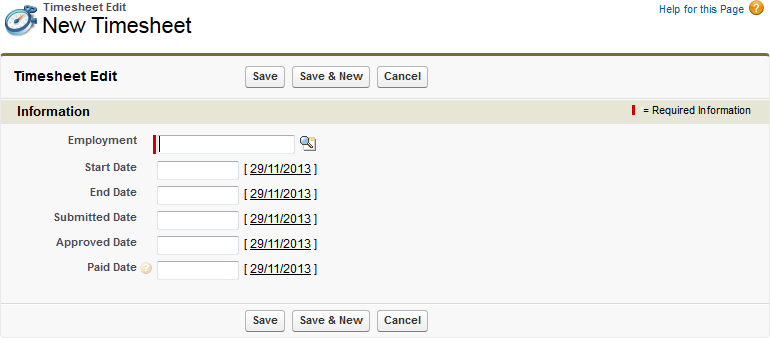
-
Complete the fields as follows:
Field Description Employment The Employment Record for the Team Member. Select Employment Lookup
 to find and select the Employment Record by Team Member name.
to find and select the Employment Record by Team Member name.
Start Date The first day of this Timesheet period.
End Date The last day of this Timesheet period. Submitted Date The date the complete Timesheet is submitted for approval. All component Time Reports must be complete before the Timesheet is submitted.
Approved Date The date the submitted Timesheet is approved for payment.
Paid Date The date of payment of any overtime included in this Timesheet. -
Select:
-
Save to save the Timesheet and display the Timesheet Detail page.
-
Save & New to save the Timesheet detail and open a new Timesheet Edit page with all fields cleared.
-
Cancel to discard the Timesheet and return to the Timesheets Home page.
Created Timesheets are displayed on the Team Member's Employment Record, Timesheets related list.
-