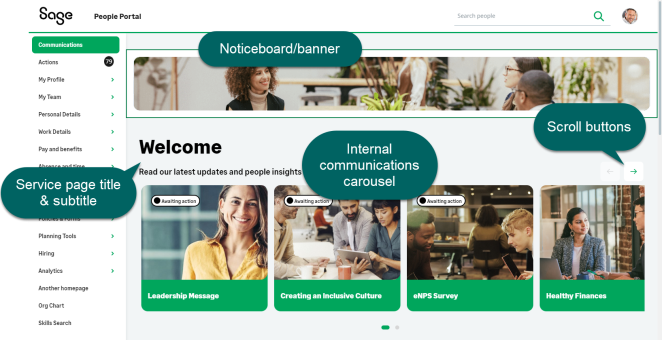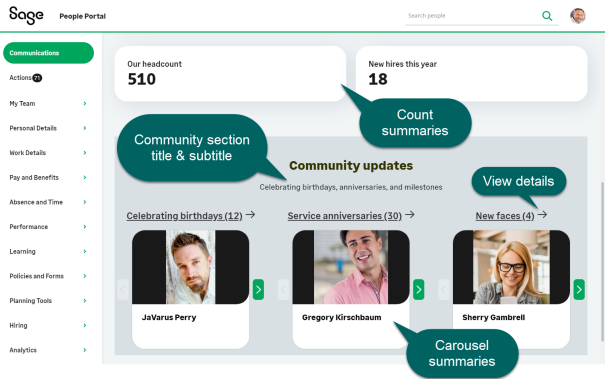WX Portal | Business context
For full information about Sage People the WX portal, see Configuring WX.
Overview
WX Portal is the employee user interface of Sage People. It is the public face of an organization's HCM system, where an organization can combine their core HR processes with the key employee and company internal communications in one place. Organizations can also configure WX Portal to match their corporate branding.
WX Portal makes it easy for team members and managers to find the information they need. It provides them with self-service access to vacation requests, personal/work details, contact numbers for colleagues, as well as up-to-date company news with CEO videos, or other social media feeds.
The screen that users see when they first log into WX is referred the homepage. Making the content on your landing page engaging and easy to find will encourage system adoption and trust.
Features
|
Team Members |
|
|
HR |
|
|
Manager |
|
How customers use WX
WX Services
A WX Service is a group of WX Processes. For example, a Performance and Talent Management service may include processes for Objectives, Recognition, and Performance Review. You can name WX Processes and WX Services to match the needs of your organization.
Services are displayed to Team Members in the WX navigation menu as top-level menu items that include a sub-menu for the processes the service hosts.
A WX Service displays as a homepage or service landing page if the service includes only Internal Communications or Summary processes.
The first ordered service is always used as a default homepage. Homepages display Internal Communications and Summary processes and other components, such as external links. We recommend that your first service is set as a homepage, and used to host your company's communications and summaries.
HR managers and administrators can configure services using the WX Services tab.
WX Processes
A WX Process is a group of features delivering a part of Sage People WX functionality, such as Objectives, Performance Review, or Skills. WX Processes are grouped into Services. A Process can appear in more than one Service. You can name WX Processes and WX Services to match the needs of your organization.
WX Processes are displayed to Team Members in the WX menu; selecting a service displays the processes it contains in a second-level menu. Select the process from the menu to go to the process page.
Internal Communications and Summary processes are a special kind of process that are displayed on a WX homepage or service landing page.
As an HR Manager or Administrator you can configure WX Processes within a service using WX Services tab. If you want to reorganize your existing WX Service and Process setup, you can:
-
Remove a WX Process from a WX Service and set it up under another WX Service. When editing a WX Process details, it is not possible to move it to a different WX Service. If you have two WX Services you want to merge into one WX Service, choose one of the Services as the one to keep and set up the WX Processes from the second Service under the chosen Service, before removing the second Service.
-
Add new WX Processes to a WX Service.
-
Remove WX Processes from a WX Service.
-
Rename a WX Service and change its position in the order in which Services appear in WX.
-
Rename a WX Process and change its position in the order in which it appears within the WX Service.