For New Skill Development Need, on the Development Plan Process Detail view select the Skill Development tab.

Select New:
WX displays the New Skill Development view:
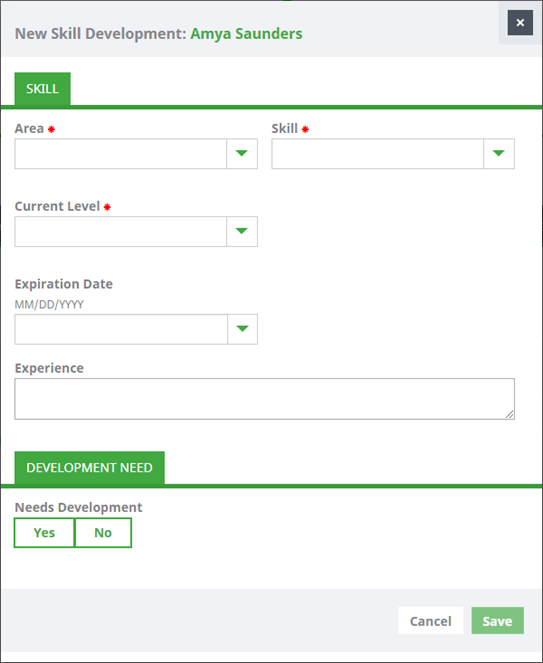
Complete the Skill related fields as follows:
| Field | Description |
|---|---|
|
Area |
A higher level classification for the Skill, such as Business Law, Languages, or Management Skills. Select the picklist and choose the Area. |
|
Skill |
The Skill you want to add as a Development Need. The picklist shows the Skills from the Area that have not yet been added as Development Needs - you cannot add the same Skill twice. Select the picklist and choose the Skill. |
|
Current Level |
The level of the skill currently held, such as Beginner, Intermediate, Fully Skilled, or Expert. Select the picklist and choose the Level. |
|
Expiry Date |
The date the current level of the Skill expires - relevant for Skills that are certificated and time limited such as those related to financial compliance, air safety regulation, or membership of professional bodies. Select the field to display a calendar, then select the date. |
|
Experience |
A summary of the current level of experience. |
Then complete the fields in the Development Need section:
| Field | Description |
|---|---|
|
Needs Development |
Select Yes to display Required Level, Target Date, Agreed Action, Progress, and Required For Objective fields. |
|
Required Level |
The level of the Skill you want to achieve. The scale displayed is the same as that used for Current Level. Select the picklist and choose the level. |
|
Target Date |
Displayed when you select Yes for Needs Development. The date you want to achieve the Required Level in the Skill. Select the field to display a calendar, then select the date. |
|
Agreed Action |
A summary of the actions you plan to take to achieve the Required Level in the Skill by the Target Date. |
|
Progress |
A summary of any steps taken toward achieving the Required Level in the Skill. |
|
Required For Objective |
If this Skill contributes to achieving an Objective, select the picklist and choose the Objective. The picklist shows assigned objectives. |
Select Save to register this Skill as requiring development and to add it as a Development Need. WX returns you to the Development Plan. If your organization requires manager confirmation for adding skills:
- Your manager receives an Action to confirm the Development Need.
- If the Skill is new for you, your manager also receives an action to confirm the skill.
- You can edit the Development Need detail until it is confirmed.