Bulk Performance Review enables you to start Performance Reviews for up to 200 Team Members in a single operation. Bulk Performance Review enables you to use the single operation to combine reviews using Performance Review Templates and legacy (non-Template) reviews.
Team Members cannot have more than one active performance review at any one time, so make sure the Team Members you select for Bulk Performance Review have no reviews in Draft, Approved, or Revealed status.
Sage People Winter 22 release changes the way Performance Reviews are created. Bulk Performance Review creates Performance Reviews with Continuous Feedback for Team Members regardless of Conversations being enabled or disabled in the Team Member's Policy.
To use Bulk Performance Review:
- Select the people you want to review or create a Team Member View to display the people you want, then select them. You can select all by selecting the Action check box at the head of the list.
-
Select Bulk Performance Review:
Sage People displays the Start Performance Review page:
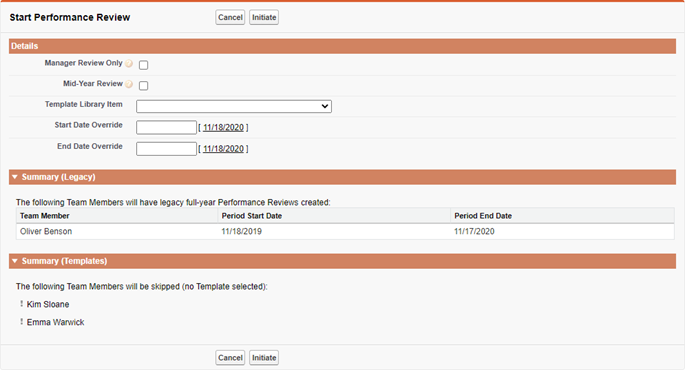
The Start Performance Review page enables you to control the Reviews, and summarizes the type of Review - Legacy or Performance Review Template - to be used for each of the people you have selected.
-
Complete the fields as follows:
Field What to enter Manager Review Only
Checkbox. If checked, the Self Performance Review is not created. Only the manager participates in the performance review. Team Members you want to participate must be registered users of Sage People.
If not checked and the Team Member is a registered user of Sage People, the self performance review is created for the Team Member.
Mid-Year Review
Checkbox. If checked, the performance reviews use the Mid-Year Review process. Overridden by a Template selected in Template Library Item.
Template Library Item
Picklist. If you are using Performance Review Templates, select the picklist and choose the Template.
A Template selected here overrides:
- The Mid-Year Review checkbox; the Template is used in preference to the Mid-Year Review process.
- Any Default Performance Review Templates defined on the Policies assigned to the Team Members selected for Review.
If you are using Performance Review Templates for any of the people you have selected for Review, you must select a Template. Until you select a Template, the Summary (Templates) section carries the message:
The following Team Members will be skipped (no Template selected):When you select a Template, the Summary (Templates) section is updated:
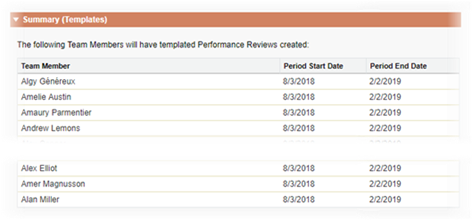
Start Date Optional. Select to choose a start date for the Performance Review period to override the automatically calculated Start Date.
If you use Performance Review templates, the Performance Review format affects the dates you can choose as follows:
-
Formal review: the Start Date and End Date must be in the past.
-
Review with Continuous Feedback: the Start Date and End Date must be in the future.
If you enter a Start Date, you must also enter an End Date.
End Date Optional. Select to choose an end date for the Performance Review period to override the automatically calculated End Date. The End Date must be after the Start Date.
If you use Performance Review templates, the Performance Review format affects the dates you can choose as follows:
-
Formal review: the Start Date and End Date must be in the past.
-
Review with Continuous Feedback: the Start Date and End Date must be in the future.
If you enter an End Date, you must also enter a Start Date.
- Select Initiate.