Absence and Vacation |
Enabling daily absence record creation
To enable daily absence record creation:
-
Go to Setup, and in Quick Find enter installed and select Installed Packages from the search results.
-
On the Installed Packages page, select Configure next to the Time package.
Sage People displays the Configure page for the package.
-
Go to the Daily Time Off records section:
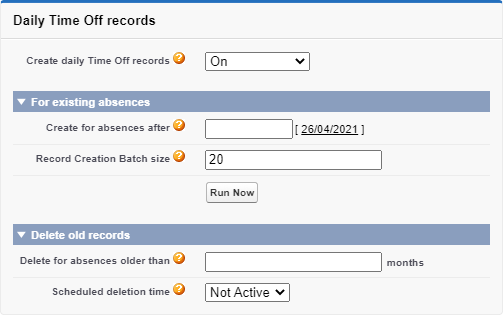
-
For Create daily Time Off records, select:
- On to enable the generation of daily absence data in your production and sandbox environments.
-
Sandbox Only to enable the generation of daily absence data in your sandbox environments only.
-
By default, absence day records are generated for absence records created or modified after enabling the feature.
If you want to create absence day records for existing absence records in your org, select Create for absences after and enter a date. When the job runs, absence day records are created for absence records with end dates on or after the selected date.
You only need to run this job one time when you have decided the start date for daily reporting.
By default, Sage People creates absence day records for existing absences in batches of 20 absence records. You can change the batch size by selecting Record Creation Batch size and entering a value.
NoteA job with a larger batch size may complete marginally faster, but increases the risk of exceeding Salesforce Governor Limits, causing the job to fail.
-
Select Run Now to initiate the job to create absence day records for existing absences with end dates on or after your selected date.
-
Select Save.
Daily absence record creation is now enabled. For absences created after this point, or created by the batch job for existing absences, you can view the resulting absence day records on the Absence Day Records related list associated with the parent absence record:
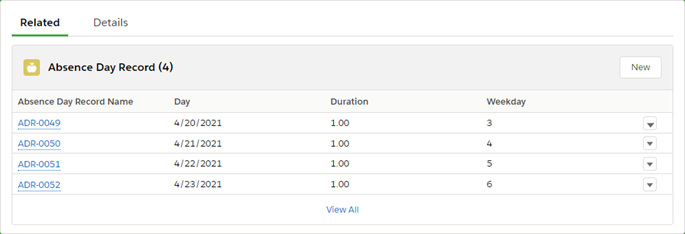
-
By default, Duration is displayed with two decimal places.
The Duration values are stored in full precision up to 25 digits for irrational or recurring numbers, and Sage People ensures the sum of the Absence Day Record durations matches the total absence duration. You can set up your own rounding rules, but bear in mind this can affect how the Absence Day Record total durations sum up.
-
Weekday is the day of the week expressed as a number, following the Salesforce standard where Sunday = 1 and Saturday = 7.
This Related List is not displayed by default, you need to add it to the page layout.
You can now use Absence Day Records for reporting in your org. If you want to export the records, you now need to configure a Payflow Service.