Absence and Vacation |
Configuring the number of Accrual Balance years
As an Administrator, you can choose for how many years you want to generate Accrual Balances. The default value is 1, which generates balances for the current year.
If you leave the field blank, Sage People generates accrual balances for one year.
To limit the amount of data processing and avoid breaching Salesforce Governor limits, Sage People recommends you exclude those Absence Accrual Rules for which you do not need accrual balances from the Generate Accrual Balances batch by setting Accrual Record Years to 0.
To configure the number of Accrual Balance years:
- Select the Absence Accrual Patterns tab.
- In Salesforce Classic Experience, select Go! to view all Absence Accrual Patterns, or in Salesforce Lightning Experience, select the All list view.
-
Select the Absence Accrual Pattern hosting an Absence Accrual Rule where you want to generate Accrual Balances for multiple years or set it to 0.
Sage People displays the Absence Accrual Pattern Detail page.
-
Select the Absence Accrual Rule where you want to generate Accrual Balances for multiple years. Accrual Balances can be generated for Absence Accrual Rules with an accrual or with a baseline value from which absences are deducted.
Sage People displays the Absence Accrual Rule Detail page.
- Select Edit.
-
In the Accrual Record Years field, enter the number of Accrual Balance years to generate and then select Save:
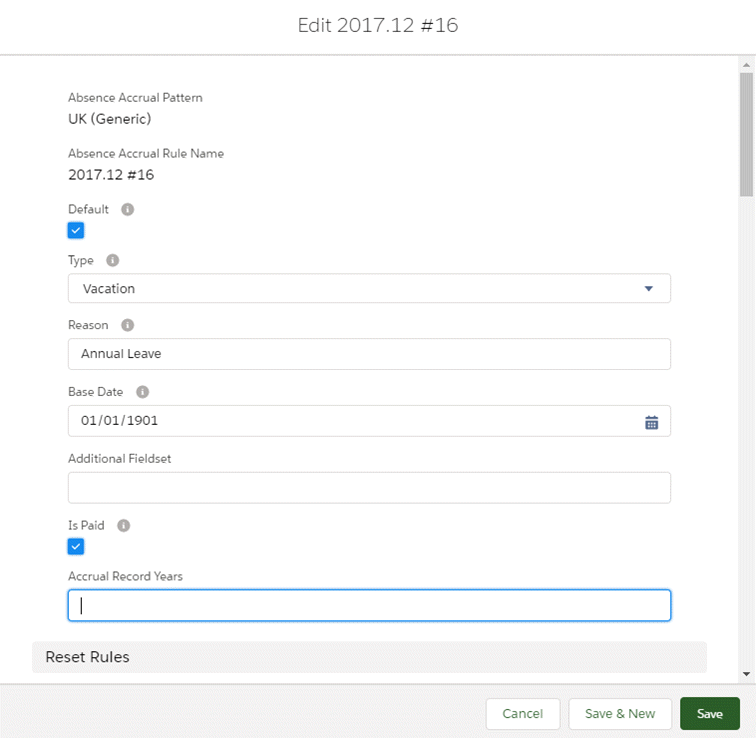
If Accrual Record Years field does not appear on the page, you can add it to the page layout:
- Select Setup, and then select Edit Object.
- On the Absence Accrual Rule details page, select Page Layouts and select the layout to edit.
- Drag the Accrual Record Years field to the Absence Accrual Rule Detail page and then select Save.