Absence and Vacation |
Manage absence reasons
Absence reasons are defined in 2 places: in the Reason picklist of the Absence object and in the Reason field in the absence accrual rule. You need to ensure you have the same reasons in both places.
Keep reasons in sync
After defining the absence accrual rules for the org, you need to review and update the picklist values in the Reason field in the Absence object. For a reason to display correctly in WX, it needs to have the exactly same label in both places.
If you want an absence reason to be only available to HR Managers, add to the Reason picklist only and do not create a corresponding absence accrual rule, but keep the limitations of this approach in mind.
To review and update reasons:
- Go to Setup > Object Manager, and select the Absence object.
- From the sidebar, select Fields & Relationships.
- Select the Reason custom field.
- In the Values section, update the picklist values so that all the desired values are active, and remove or inactivate any reasons not needed.
Assign the reasons to absence record types
You must assign the picklist values entered for the Reason field to the appropriate record type, Absence or Vacation.
-
Go to Setup > Object Manager, and select the Absence object.
-
From the sidebar, select Record Types.
-
In the Record Types section, select the Absence record type.
Sage People displays the Absence record type.
-
In the Picklists Available for Editing section, select Edit next to the Reason field.
-
Ensure the values you want to display are included in the Selected Values section, and any values that you do not want for the Absence record type are not in the Selected Values section:
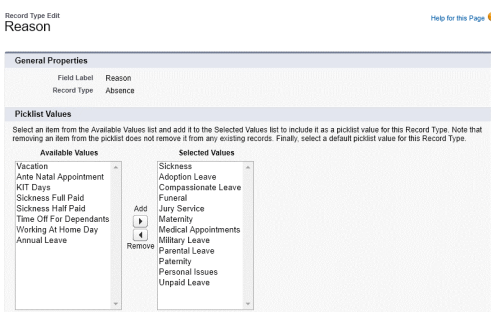
-
Select Save.
-
Repeat these steps for the Vacation record type.