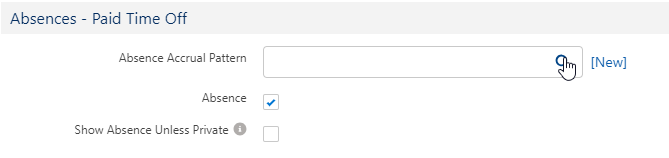Absence and Vacation |
Assign absence accrual patterns to team members
Assign to a policy
Assigning an absence accrual pattern to a policy is the preferred method for assigning absence accrual patterns. Doing it this way means all team members who have been assigned that policy, either through an HR department or by a policy override, are assigned the absence accrual pattern.
An absence accrual pattern can be assigned to multiple policies.
To assign an absence accrual pattern to a policy:
-
Go to the Policies tab.
-
Select the policy to which you want to assign the absence accrual pattern.
-
On the policy details page, select Edit.
-
In the Absences - Paid Time Off section, select the Absence Accrual Pattern lookup:
-
Search for and select the absence accrual pattern you want to assign.
-
Select Save.
Assign an absence accrual pattern to a team member
You can assign an absence accrual pattern to an individual team member through their employment record. In this way, the team member's policy and HR department assignments remain unchanged. This option is typically used for part time employees with different absence accrual from full time employees.
- Go to the Team Members tab.
- Select the team member to whom you want to assign the absence accrual pattern.
- On the team member record, select the link to the team member's employment record.
- Select the Absence Accrual Pattern lookup.
- Search for and select the absence accrual pattern you want to assign.
- Select Save.