The Training process can be set up to require manager confirmation for all Team Member Training Requests. The manager receives an Action to confirm the training request when the request is saved by the Team Member.
To confirm the Training request:
-
In the menu, select Actions:
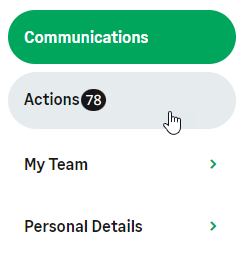
WX displays your Actions page.
-
Scroll to the Training section:
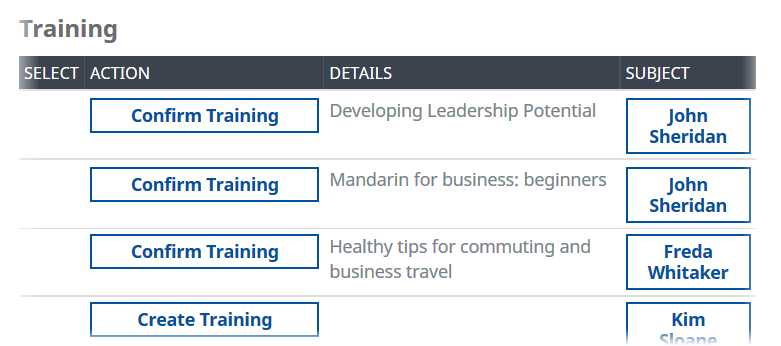
WX displays training requested by your Team Members that needs your confirmation.
-
For the Training request you want to confirm immediately or edit, select Confirm Training.
WX displays the Training View:
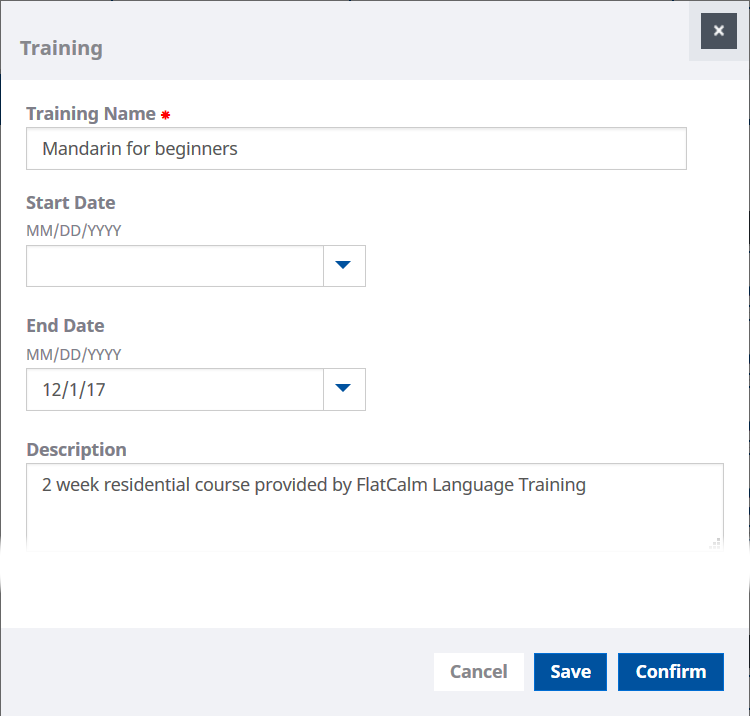
-
To approve the request elect Confirm:
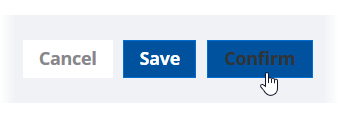
WX marks the Training request as Approved with today's date, and the item is removed from your list of Actions.
The request moves to the Active tab and the Status changes to Approved.
-
To make changes to the request, edit the Training view and select Save:
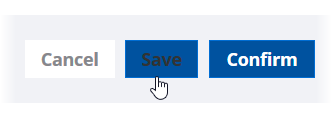
WX retains the Training request in the list until you are ready to confirm it.
-