If Sage People has been configured to enable you to request your own training activities:
-
In the menu, select the Training process:
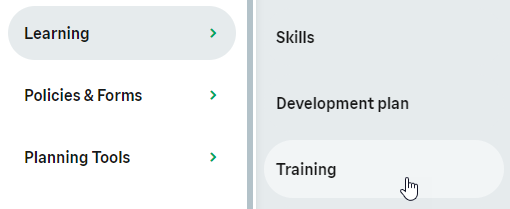
WX displays the Training page.
-
To book an activity from your organization's Training Library, select New Training From Library:

WX displays the New Training From Library view:
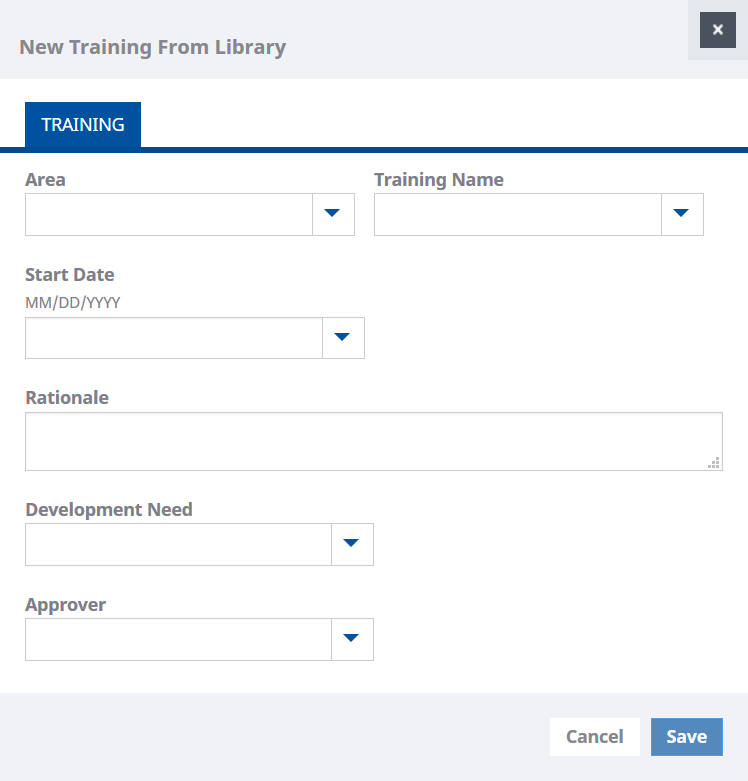
Fields displayed can be tailored to meet your company's requirements but typically include:
Field Description Area
The training category, such as Finance, Languages, Management. Use the picklist to select the category. Activities listed in Training Name depend on the category you select.
Training Name
The name of the training activity. Use the picklist to select from those available. Activities listed depend on the Area you selected. When Training Name is selected the view displays the Type of training and the stored Description:
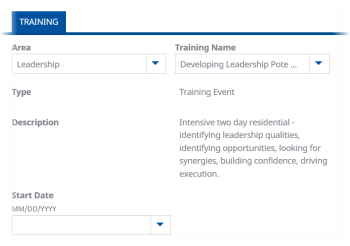
Start Date
The date you want to start the training.
Rationale
Justification for the training. A brief description of why the training activity is important to you and your organization. Include enough detail to enable approval if your organization requires approval for training.
Development Need
An associated Development Need, already identified for the Team Member. Use the picklist to select the Development Need.
Development Needs appear in the picklist by their IDs.
Approver
The person who is to approve this Training request. If your organization requires approval for training and Approver is not specified, Training requests are sent to your manager for approval.
-
To book an activity that is not listed on your organization's Training Library, select New:

WX displays the New Training view:
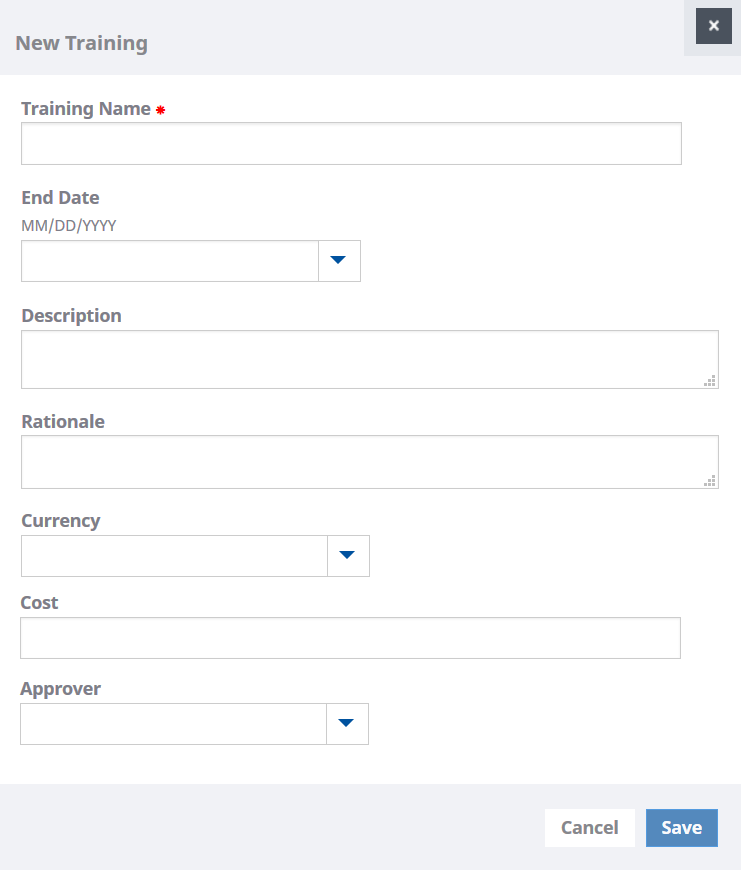
Fields displayed can be tailored to meet your company's requirements but typically include:
Field Description Training Name
The name of the training activity.
Start Date
The date you want to start the training.
End Date
The date you expect the training activity to finish.
Description
A summary of the training activity. If confirmation or approval is required by your organization, include enough detail for the approver.
Rationale
Justification for the training. A brief description of why the training activity is important to you and your organization. Include enough detail to enable your manager to confirm or approve the activity if confirmation or approval is required by your organization.
Currency
The currency unit used to specify cost. Select the picklist and choose from the currencies available in your organization. You must specify a currency if Cost is completed.
Cost
The cost of the training activity. If you specify a cost, Currency must be completed.
Approver
The person who is to approve this Training request. If your organization requires approval for training and Approver is not specified, Training requests are sent to your manager for approval.
-
Complete the fields you need and select Save.
The Training Request is created and displayed in the Draft view.
If Training requests require approval, the new request includes a Submit button with a badge to indicate that action is required:
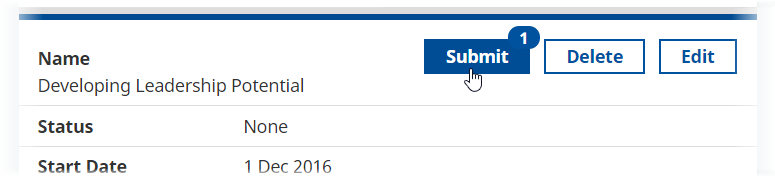
-
To submit the request for approval, select Submit.
WX displays the Training Name for confirmation with buttons:
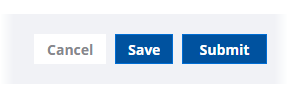
- Select Cancel to return to the Draft view of Training Requests without taking action.
- Select Save to return to the Active view of Training without taking action on the draft request.
-
Select Submit to complete the submission.
An action to approve the Training request is sent to the designated Approver, or if Approver is not specified, to your manager. The Training request changes to Pending Status and remains as a draft until approved.
After submitting the request for approval you can delete it but you cannot edit it.
-
To make changes to the request, select Edit.
-
To delete the request without submitting it, select Delete.
You are asked to confirm:
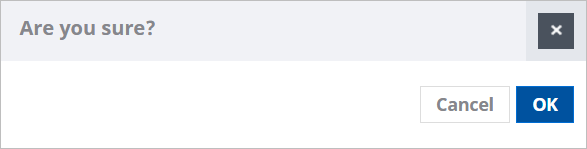
Select OK.
The Training request is deleted.
If Training requests require manager confirmation, the new request is saved as a Draft and an Action is raised for your manager to confirm the Training request.
The Training request remains as a draft until it is confirmed. The request includes buttons:
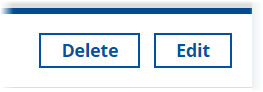
-
To make changes to the request, select Edit.
-
To delete the request and remove it from your manager's Action list, select Delete.
-