Action event patterns can be exported and imported, enabling you to copy a complete pattern between orgs. Exported patterns are saved as .fs files which can then be imported without conversion.
To export an action event pattern:
-
Select the Action Event Patterns tab.
Sage People displays the Action Event Patterns home page.
-
Select the name of the action event pattern you want to export:
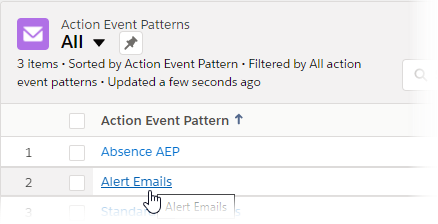
Sage People displays the Action Event Pattern Detail page.
-
Select Export:
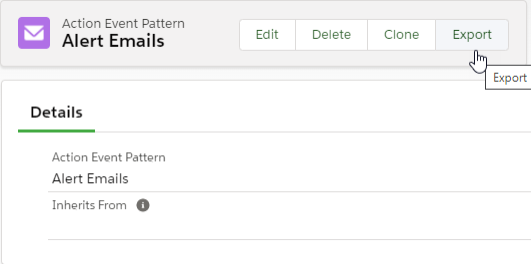
Sage People creates an export file from your action event pattern using the pattern name as the file name and adding a
.fsextension.If the Export button is not displayed, add it to the page layout:
-
Select Setup, then select Edit Object. On the object details page, select Page Layouts from the sidebar, and then select the layout to edit.
-
Select Buttons from the left panel.
-
Drag and drop the Export button into the Custom Buttons area at the top of the page layout.
-
Select Save.
The Export button is added to the page layout.
-
-
Save the file.
To import an action event pattern:
-
Select the Policies tab.
Sage People displays the Policies Home page.
-
Select the Policy Name for the policy into which you want to import the Action Event Pattern:
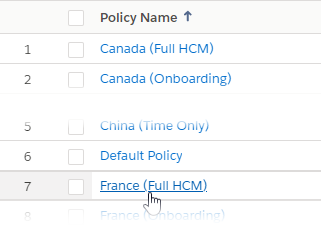
Sage People displays the Policy Details page.
-
In the Details section, select Import next to Action Event Pattern:
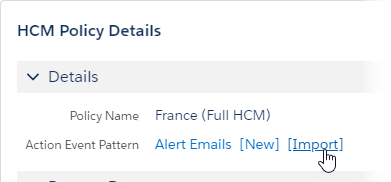
Sage People displays the Import Data page.
-
Select Browse:
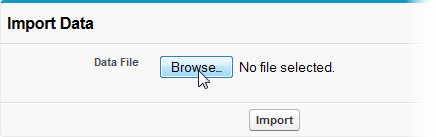
-
Navigate to find and select the .fs file for the Action Event Pattern you want to import.
-
Select Import:
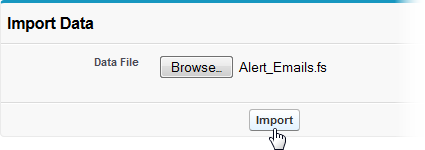
Sage People imports the file and displays the Action Event Pattern Edit page to enable you to rename the pattern if you want to.
-
Select Save.