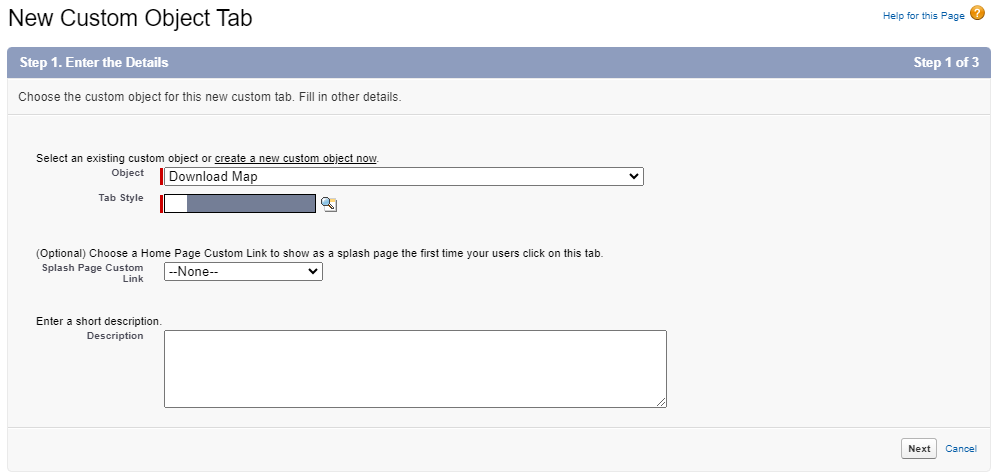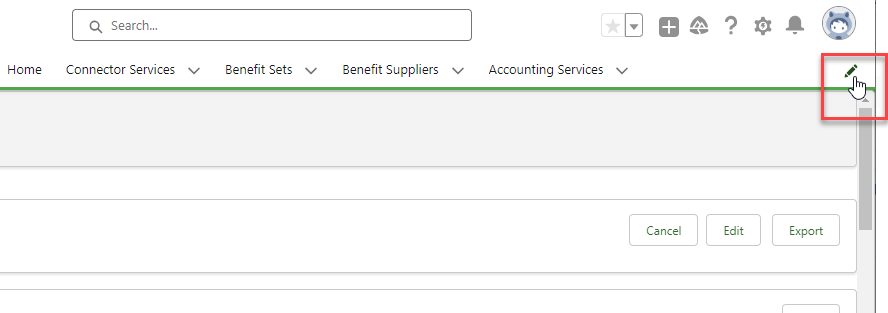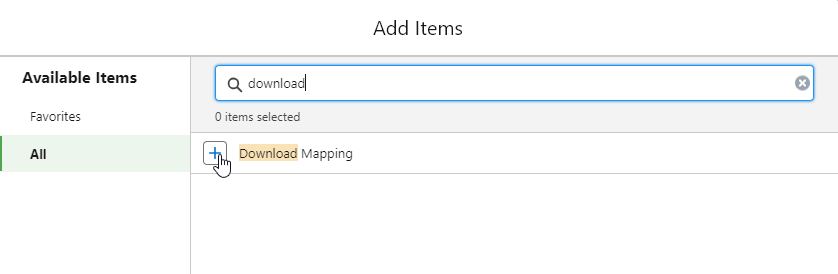Custom tab for download mapping
The Mapping HCM to Download Files section of the Payroll Configure page displays a fixed set of fields from your download mapping settings. If you want to quickly display and edit a selection of download map settings, you can create a custom tab.
To create a custom tab for download mapping:
-
Go to Setup, and in Quick Find enter tabs.
Open the User Interface > Tabs page.
-
Select New.
-
On the New Custom Object Tab page, select Download Map as the object, and select a Tab Style.
-
Select Next.
-
On the next screen, select the visibility settings for the tab. Assign the tab to the
System Administratorprofile by setting it to Default On.If you also want the tab to be visible to HR Managers, ensure that the
Fairsail HR Managerprofile is set to Default On. -
Select Next.
-
On the next screen, assign the tab to the Payflow app (
fpay__Fairsail_Payroll). -
Select Save.
-
Next, go to the page layout for the Download Map object:
Go to Setup > Object Manager, and select the Download Map object.
- Select Page Layouts. Open the Download Map Layout.
-
Drag any editable fields you want to appear on your tab into the page layout.
-
Select Save.
-
Finally, add the tab to your Payflow navigation bar. Return to Sage People Payflow, and select the pencil beside the tab bar.
- Select Add More Items.
-
Select All, then search for the Download Mapping tab you have created.
- Select the plus button, then select Add Nav Item.
- Select Save. The custom Download Mapping tab is now available in your Payflow.
-
You can now use the List View Controls > Select Fields to Display option to select the fields you want to appear in the tab.
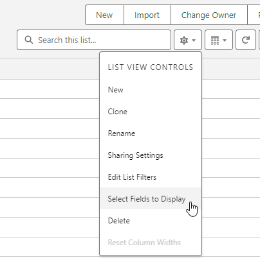
The tab is now configured.