To confirm a draft target:
-
In the menu, select the Targets process:
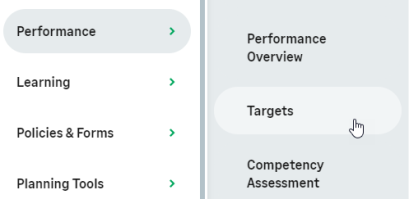 Note When a Target has been set for you by your Manager it is set to Draft status, ready for you to confirm. The Targets process in the WX menu displays a notification dot indicating that you have targets to confirm.
Note When a Target has been set for you by your Manager it is set to Draft status, ready for you to confirm. The Targets process in the WX menu displays a notification dot indicating that you have targets to confirm.WX displays the Targets page with the Draft Target:
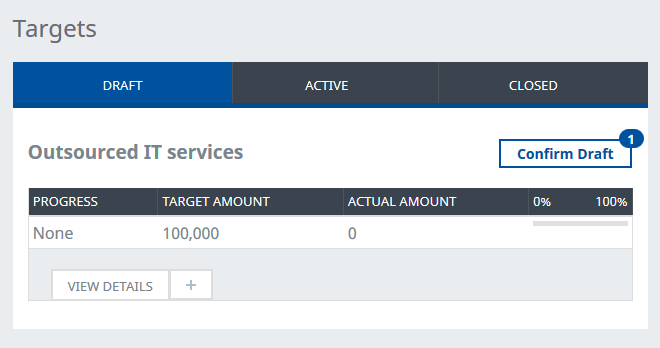
-
To view the details of the Target before confirming, select View Details:
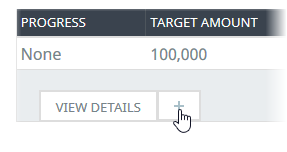
WX displays the period by period detail:
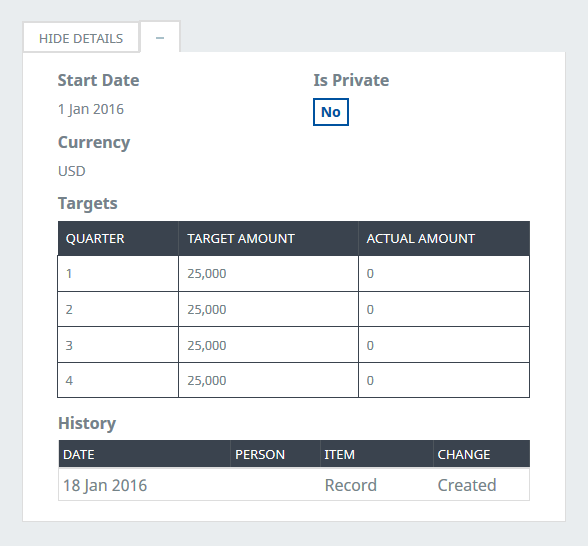
-
To confirm the Draft, select Confirm Draft:
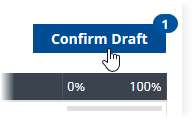
You are prompted to confirm:
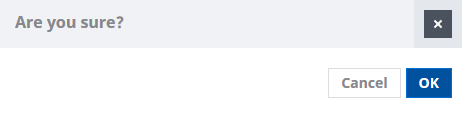
-
Select OK.
The Target status changes from Draft to Active.